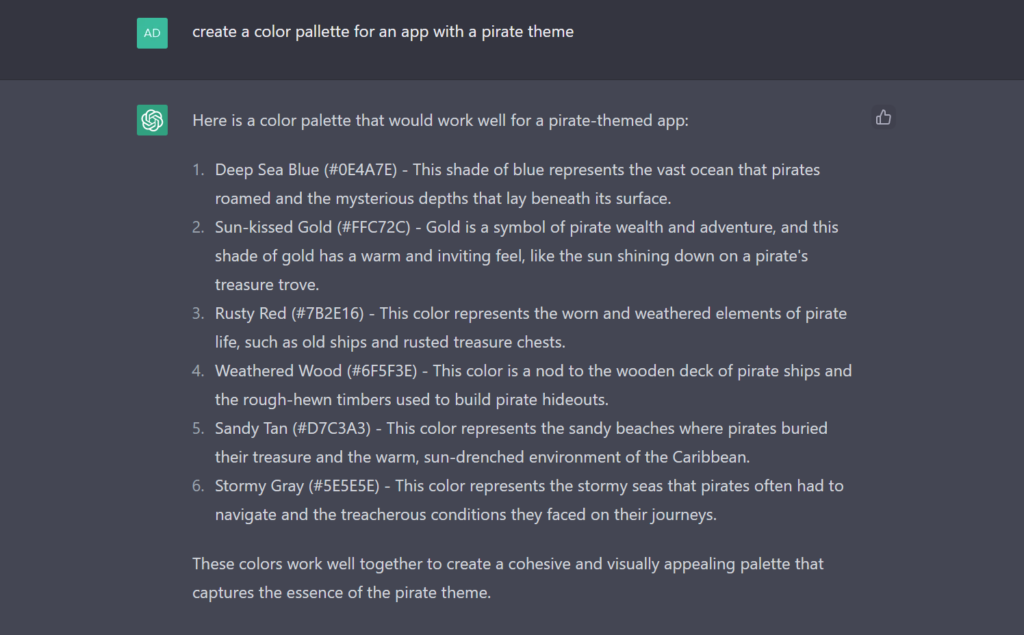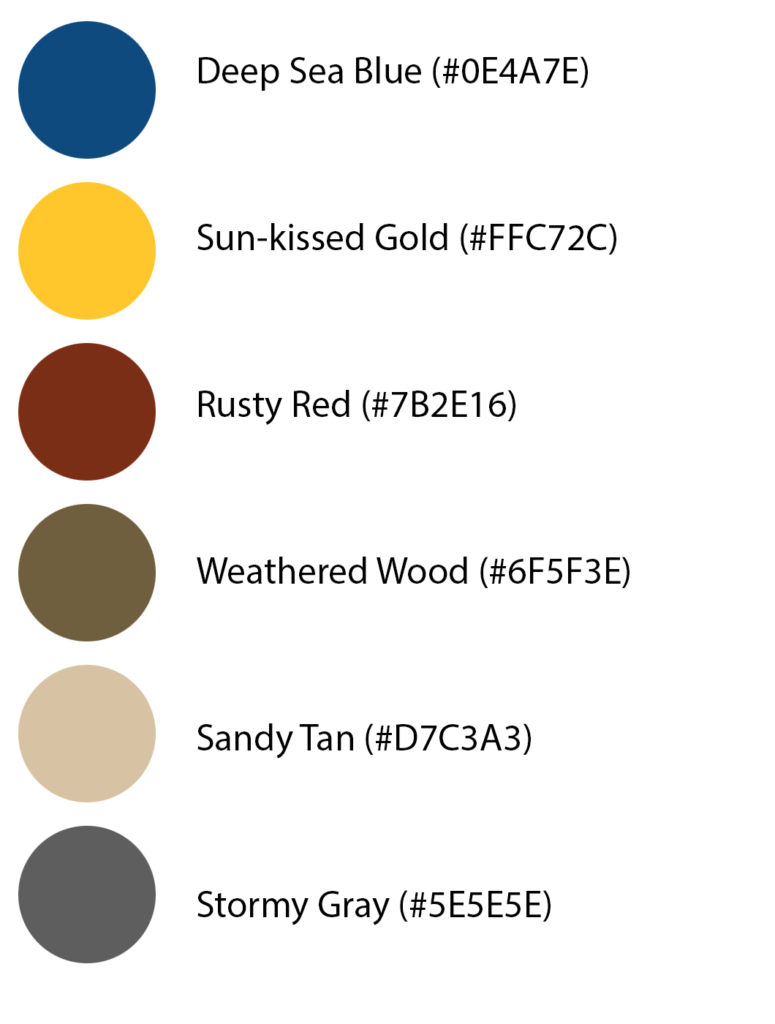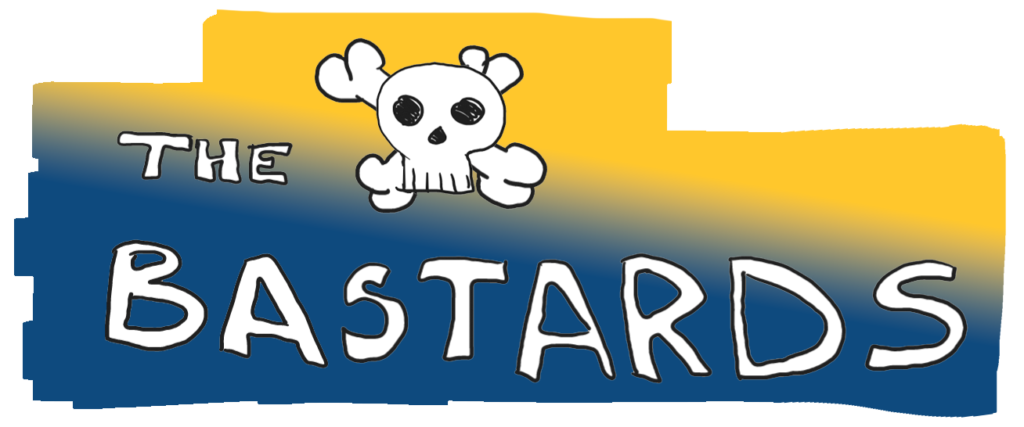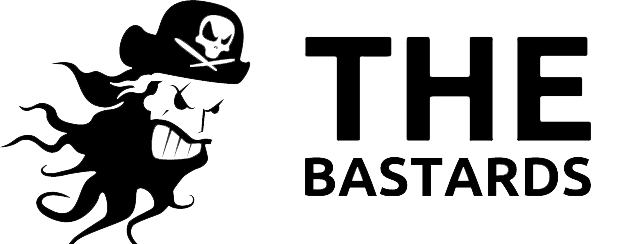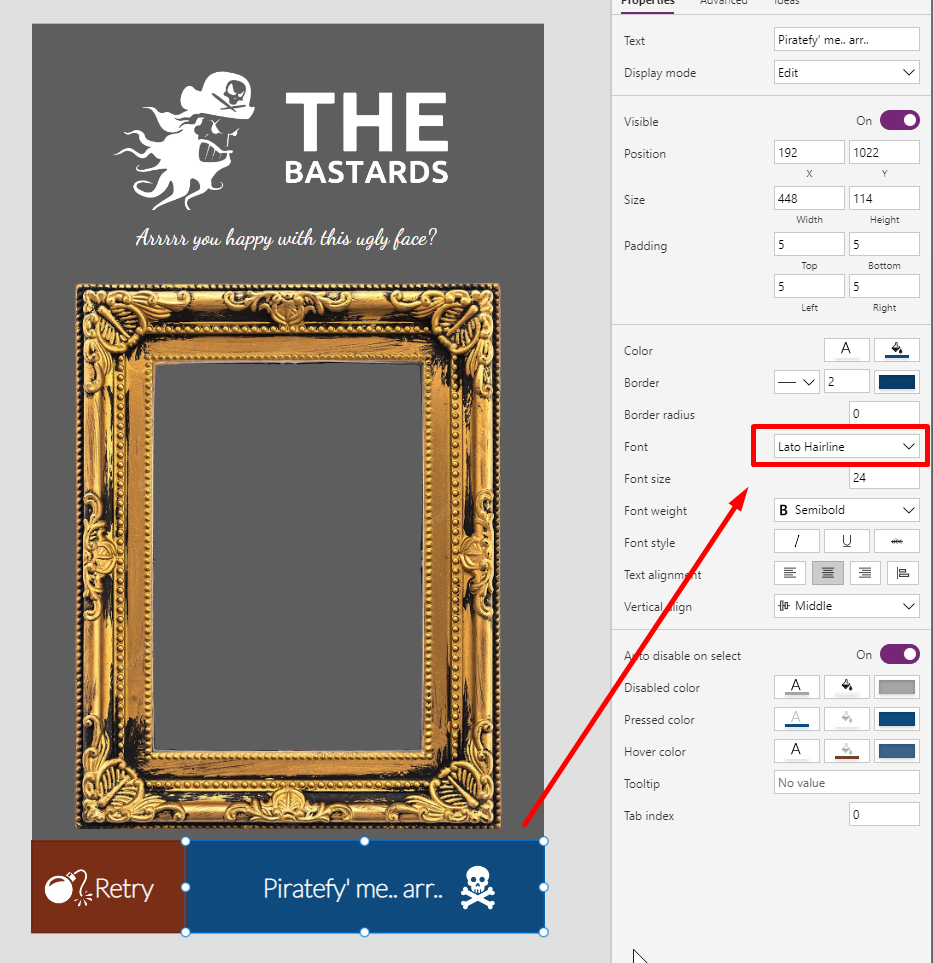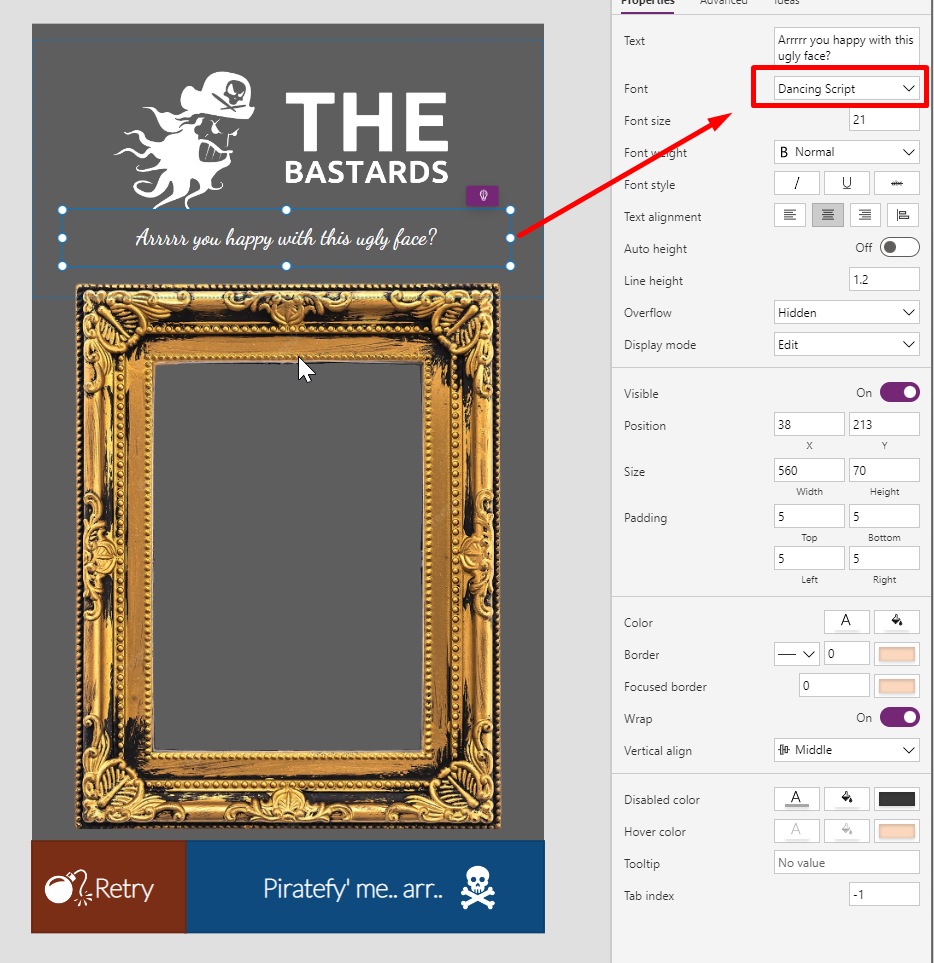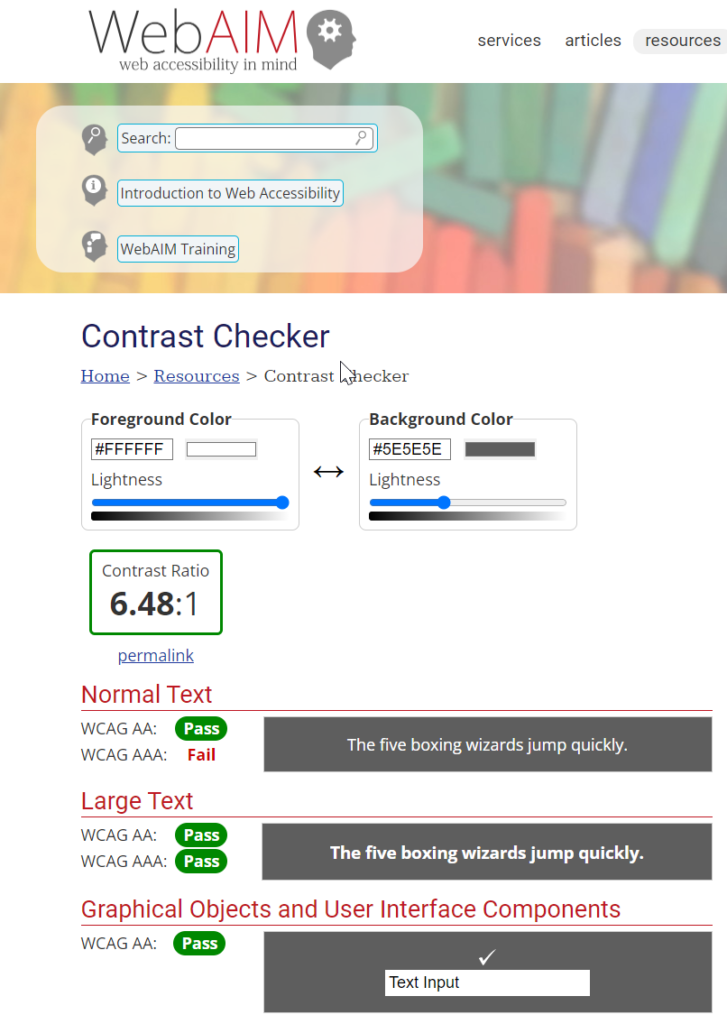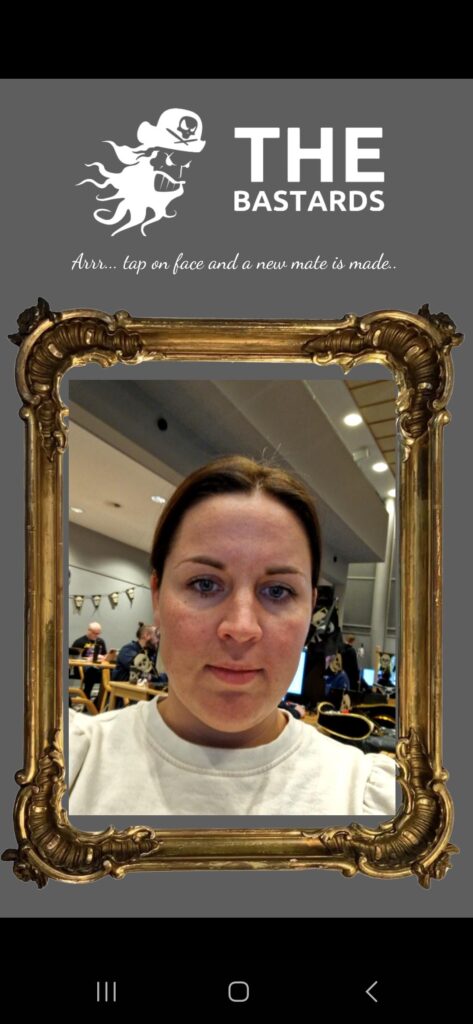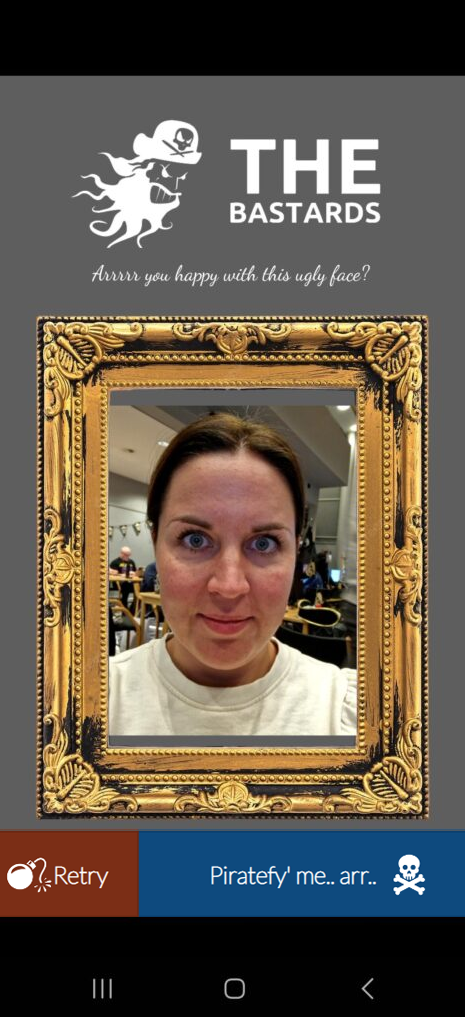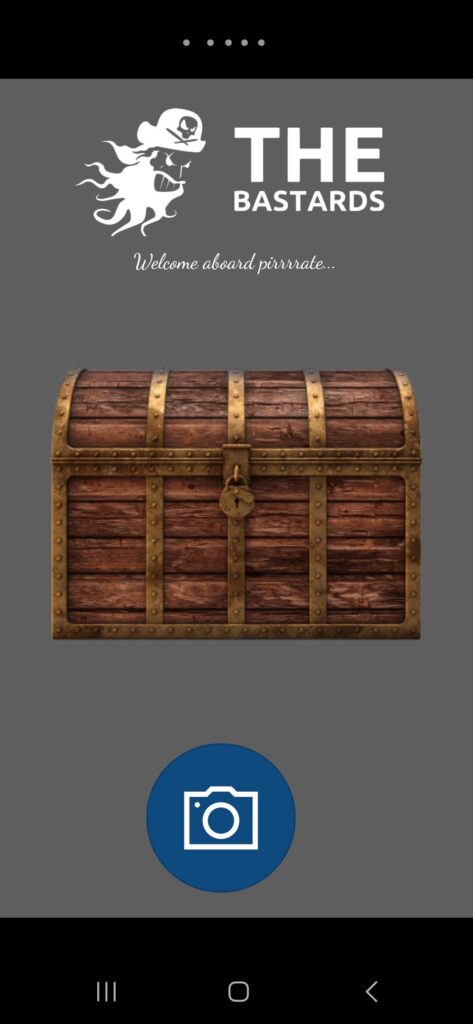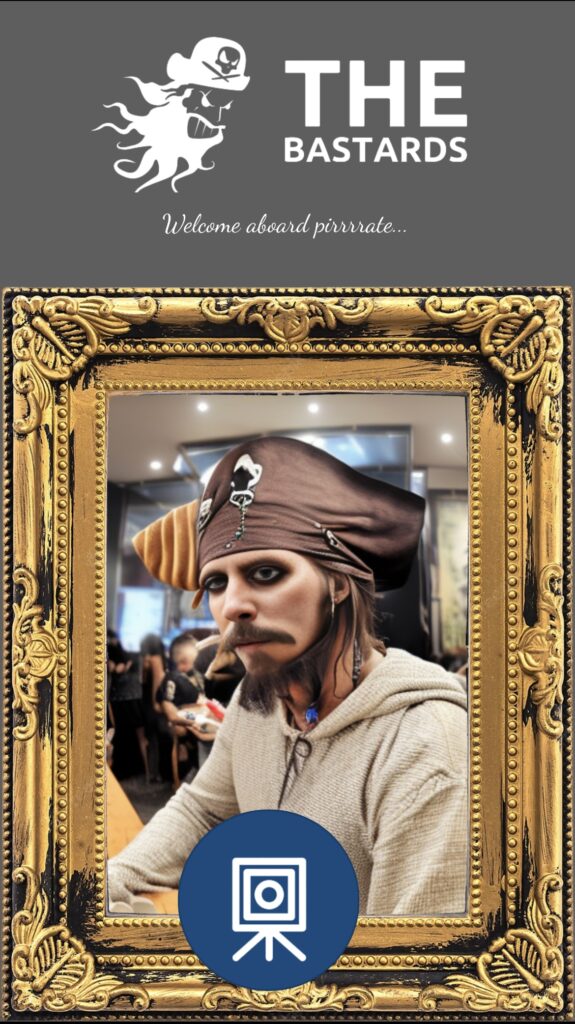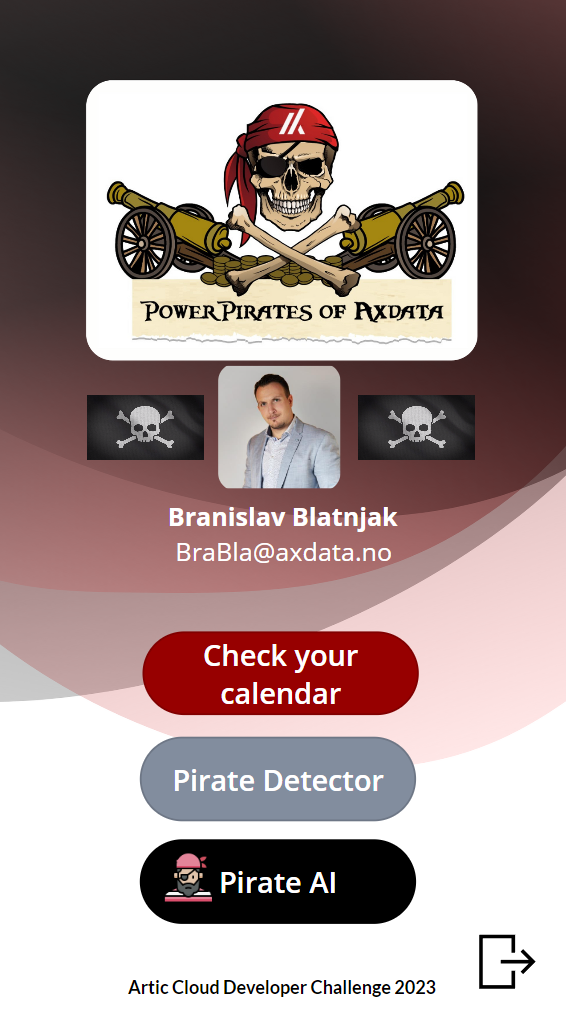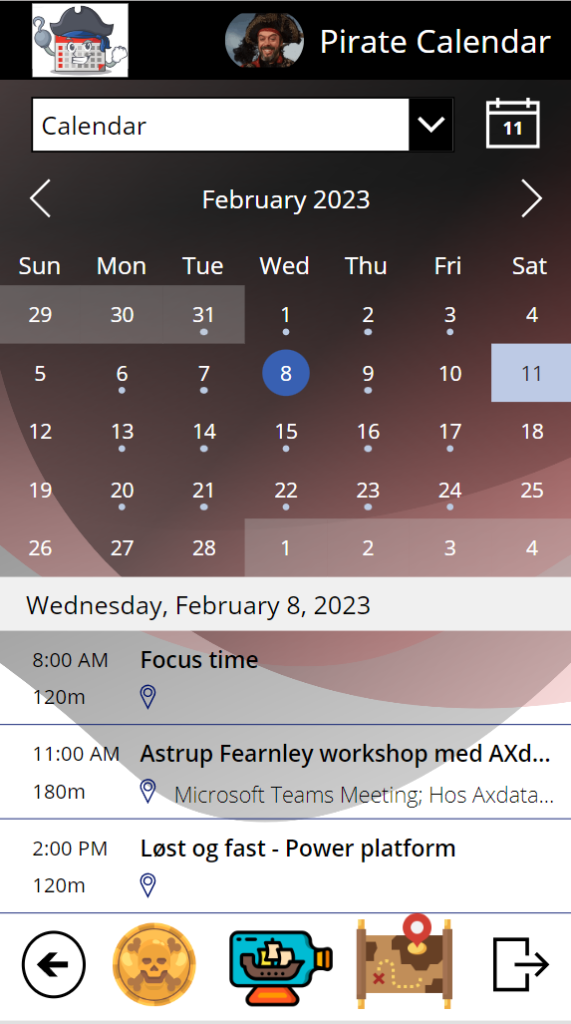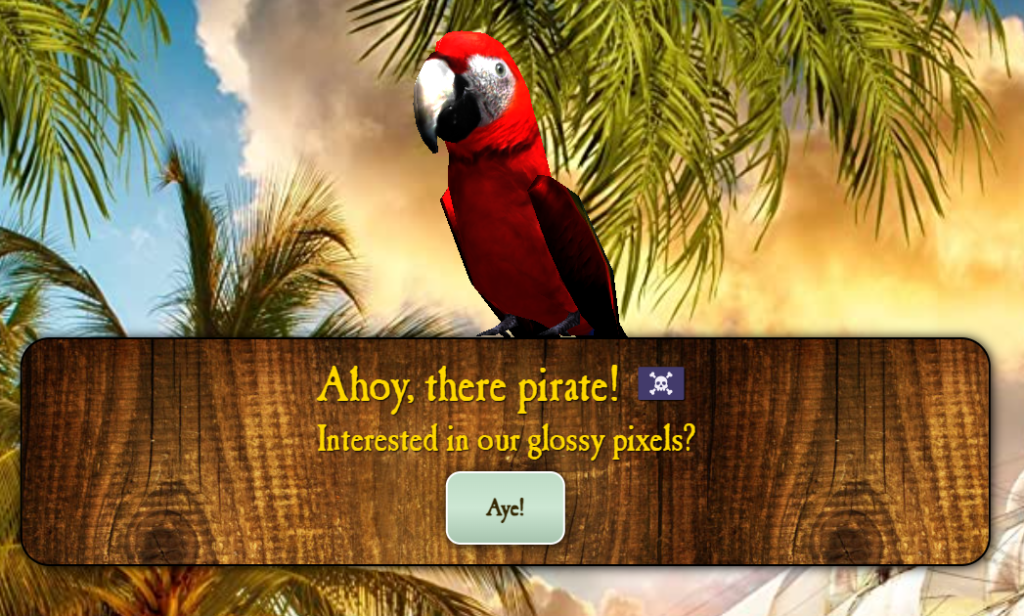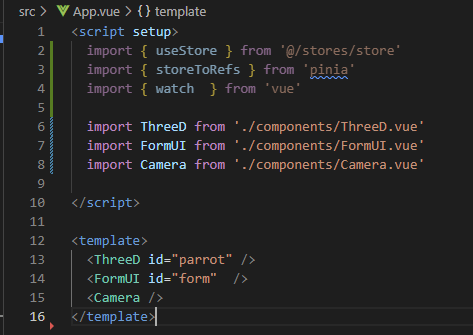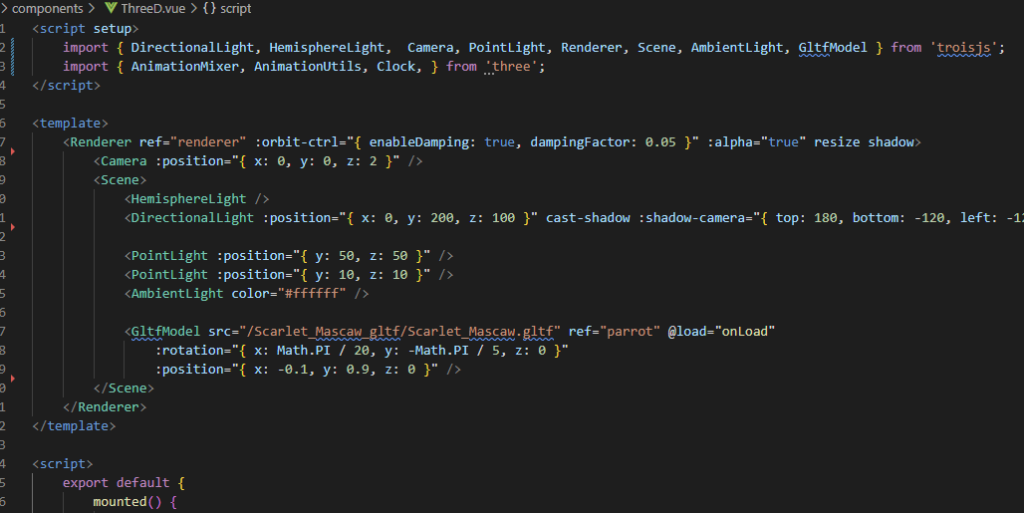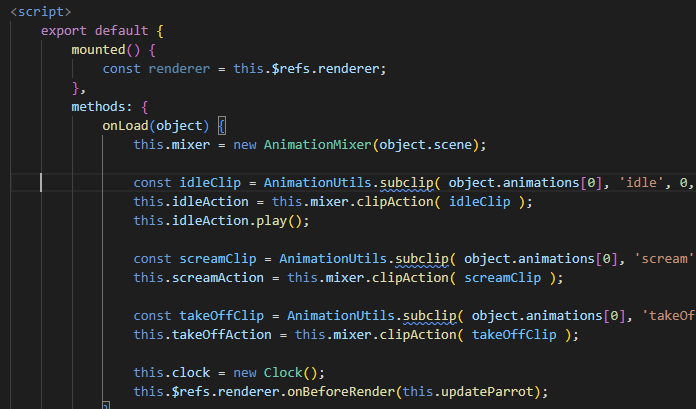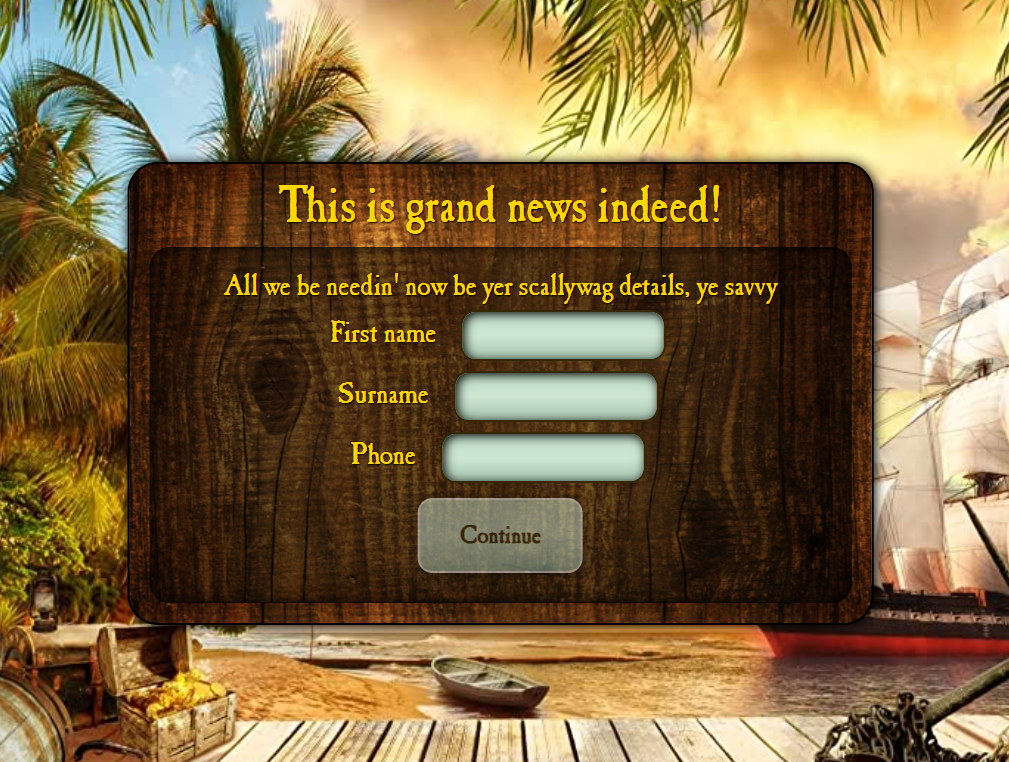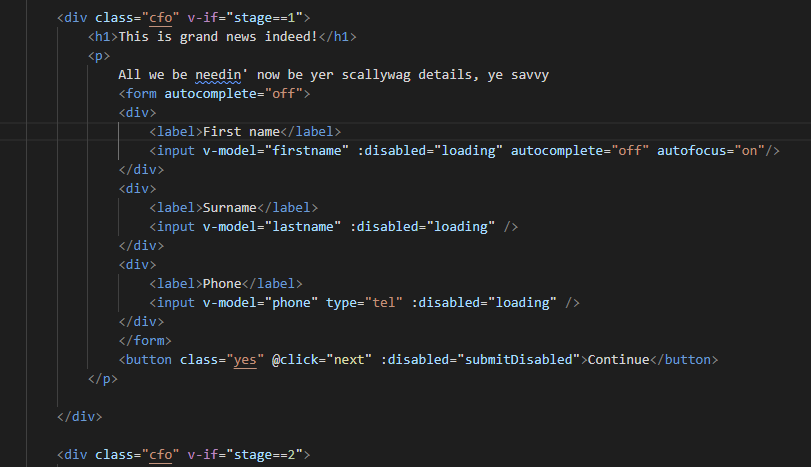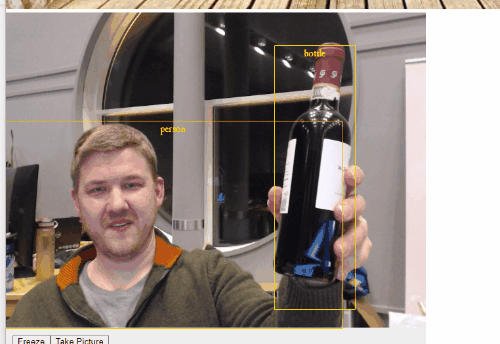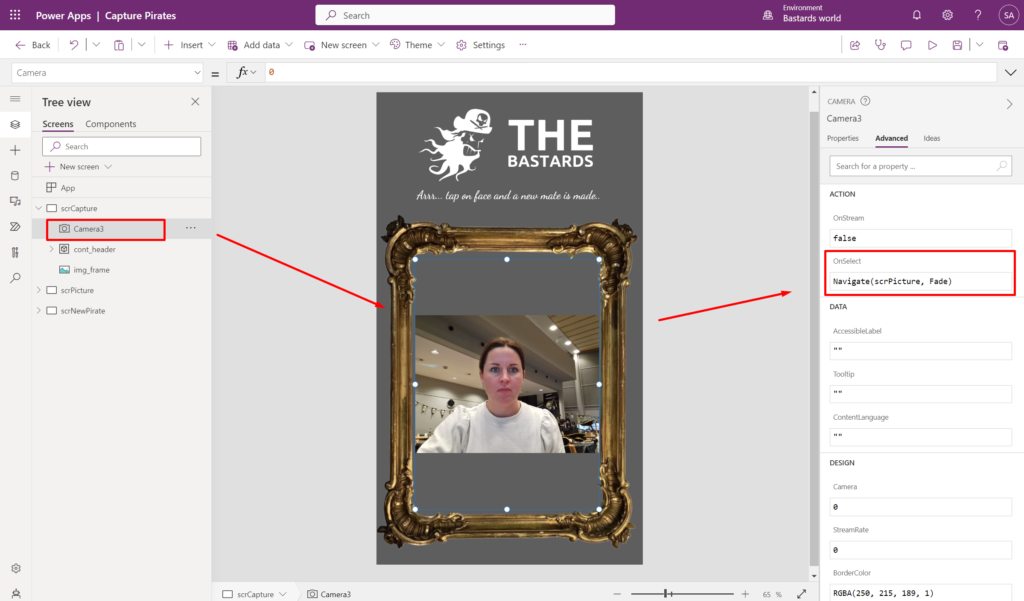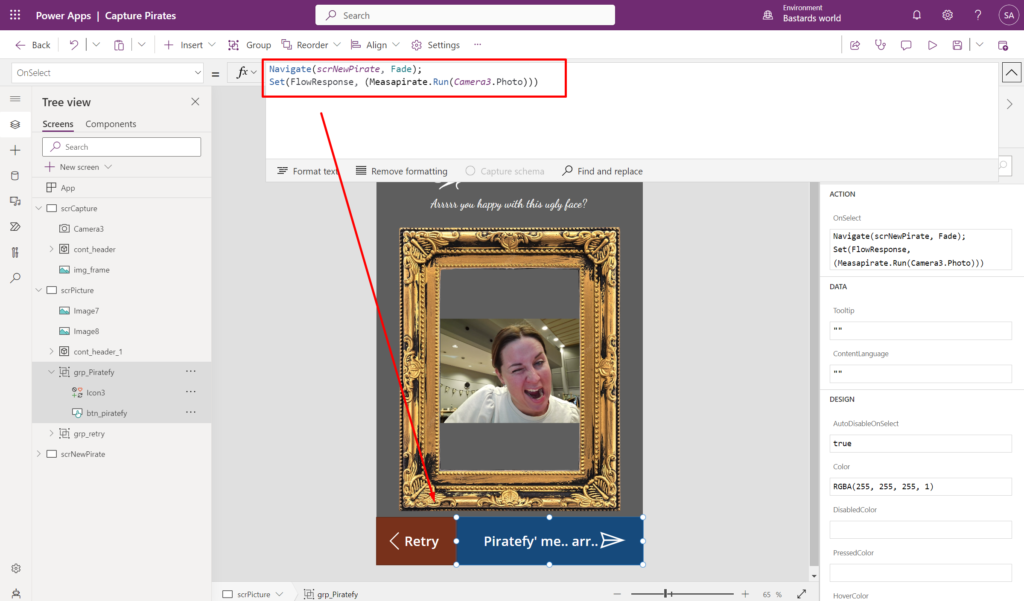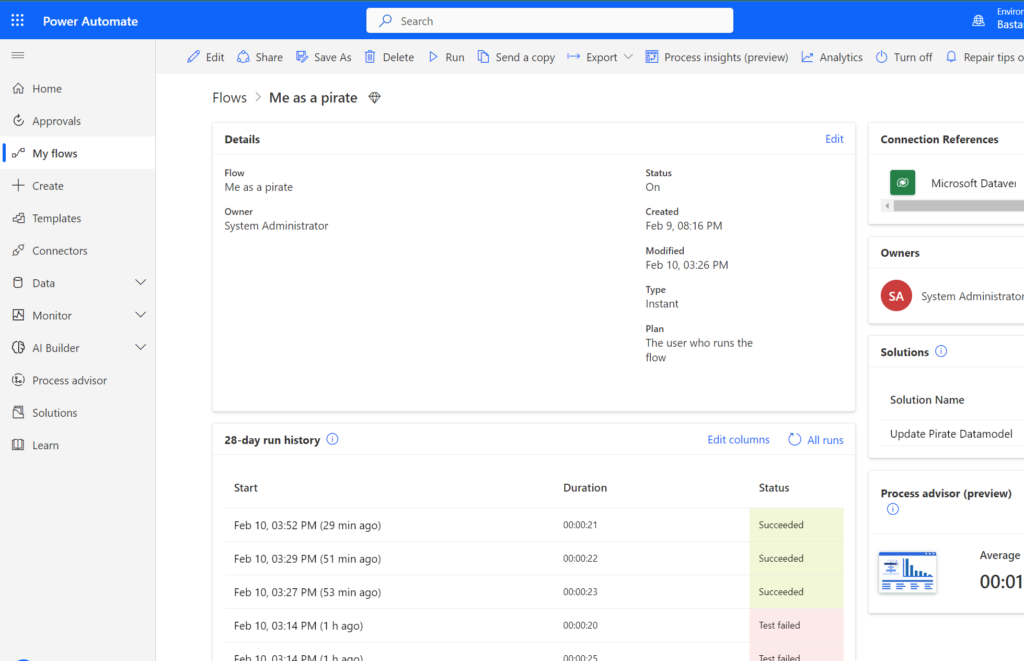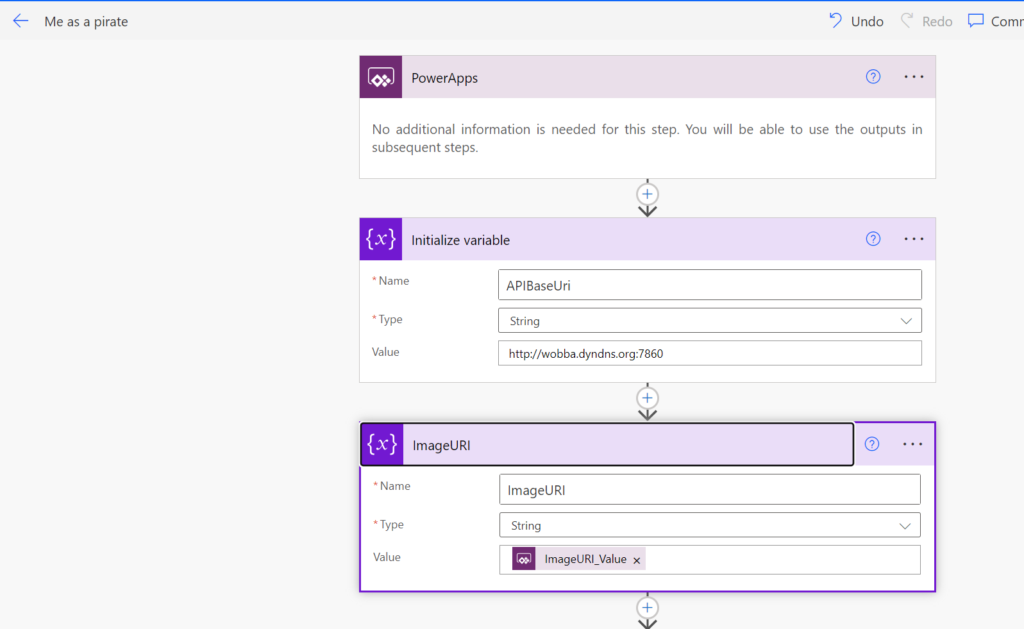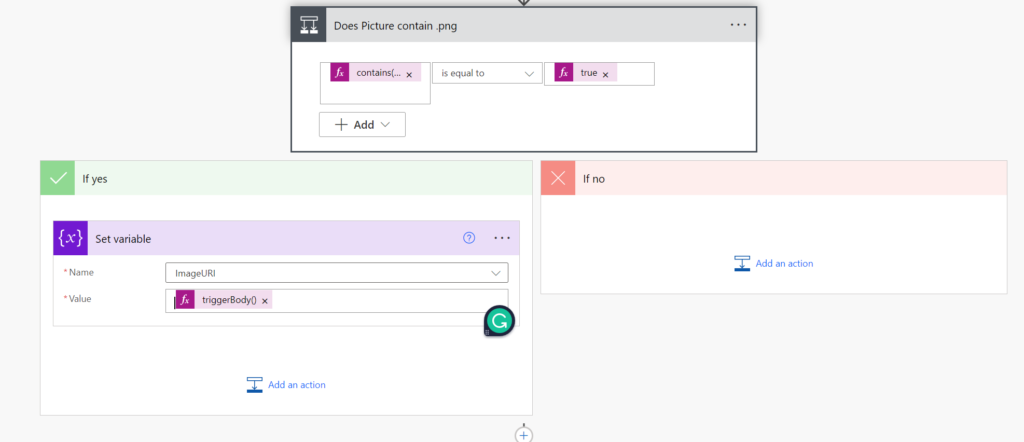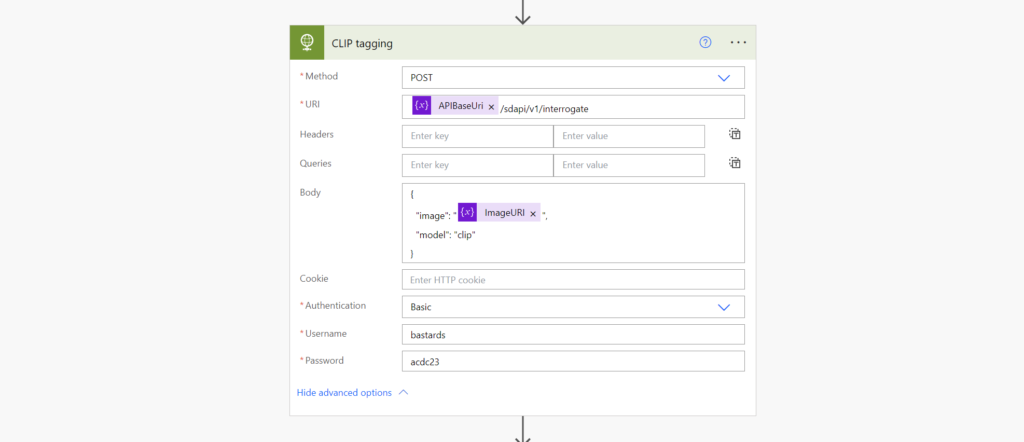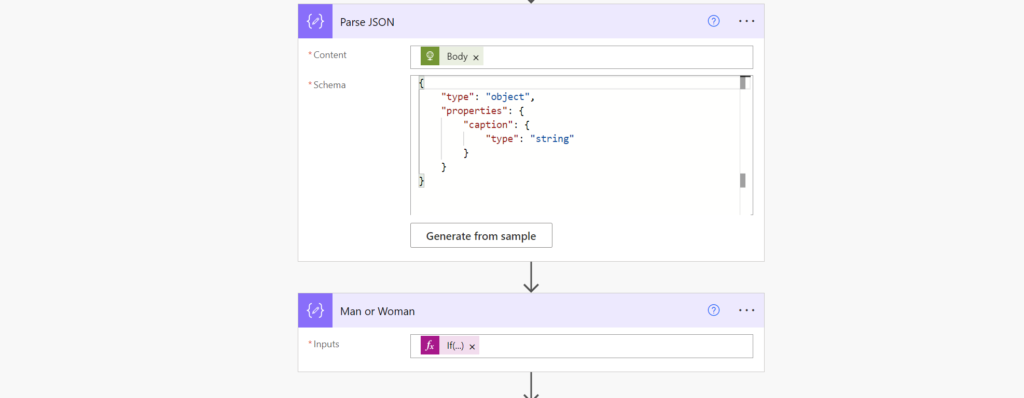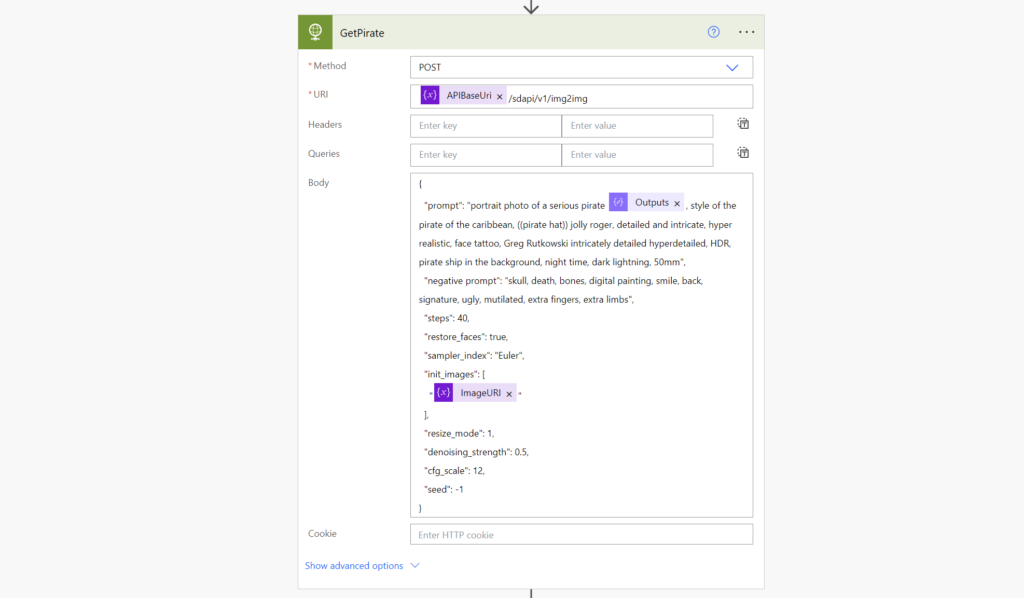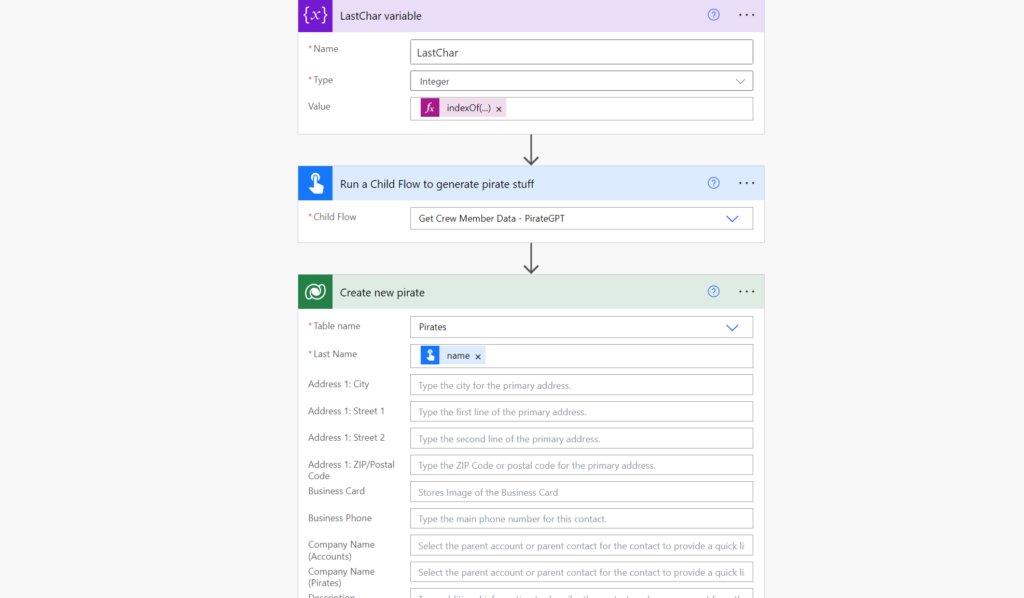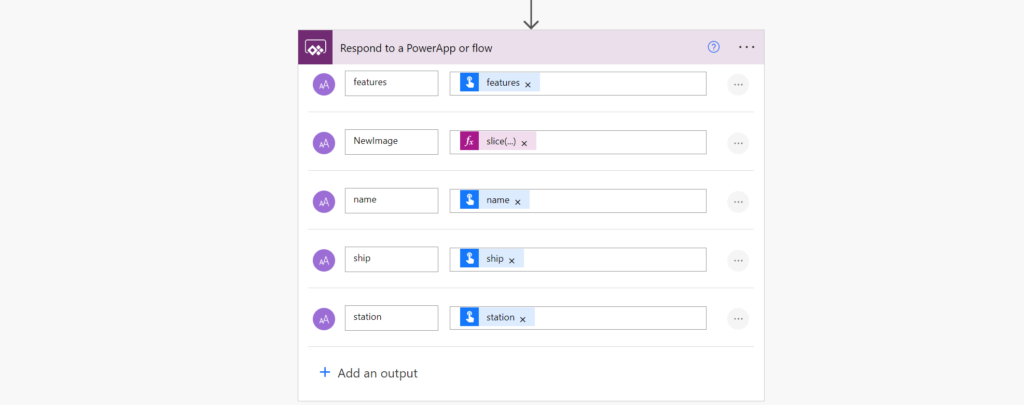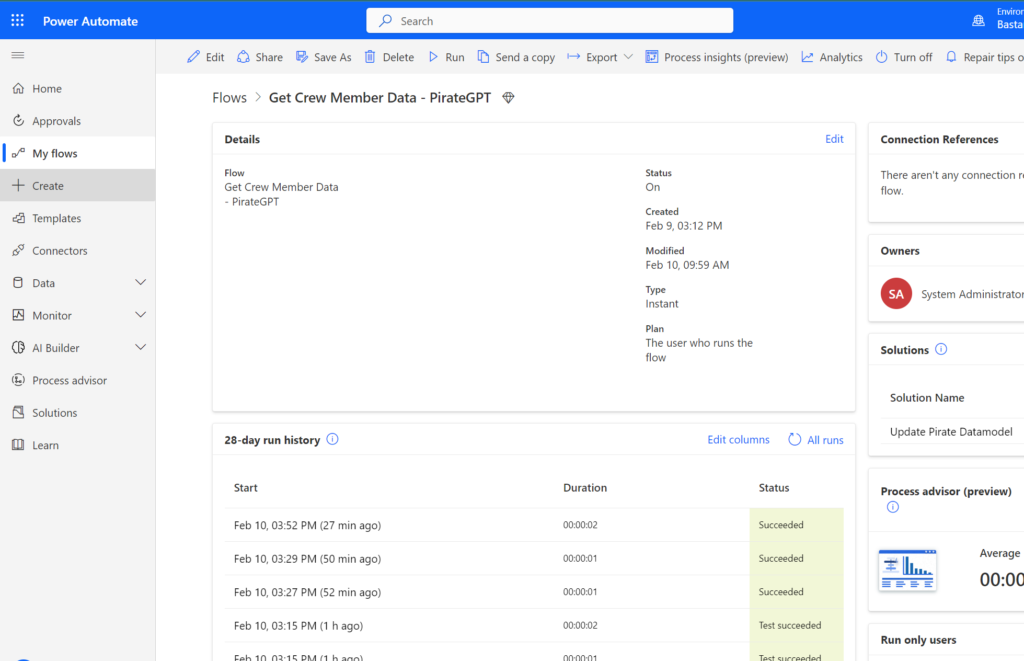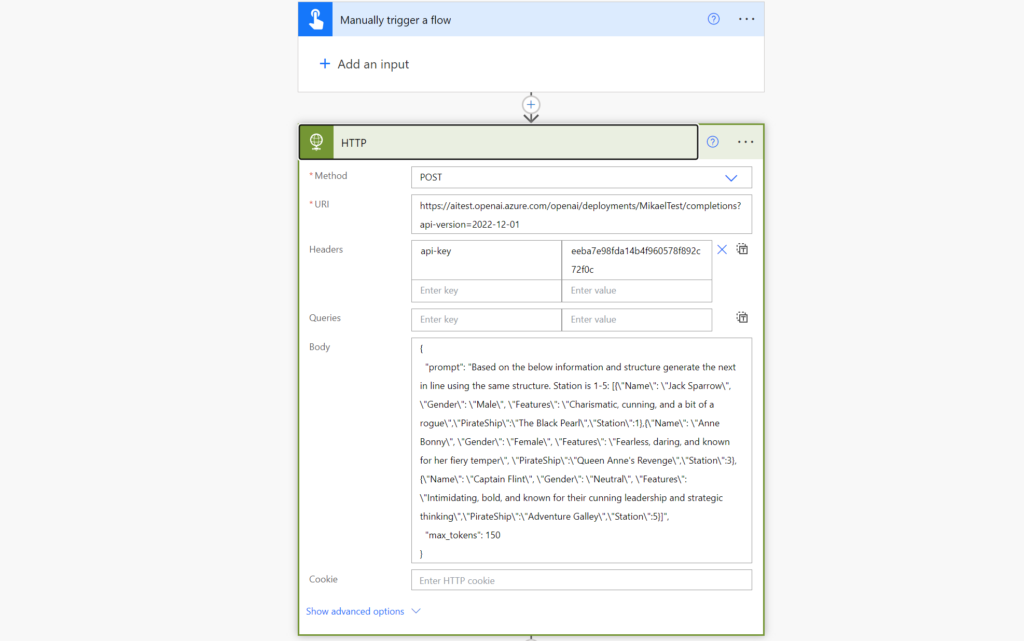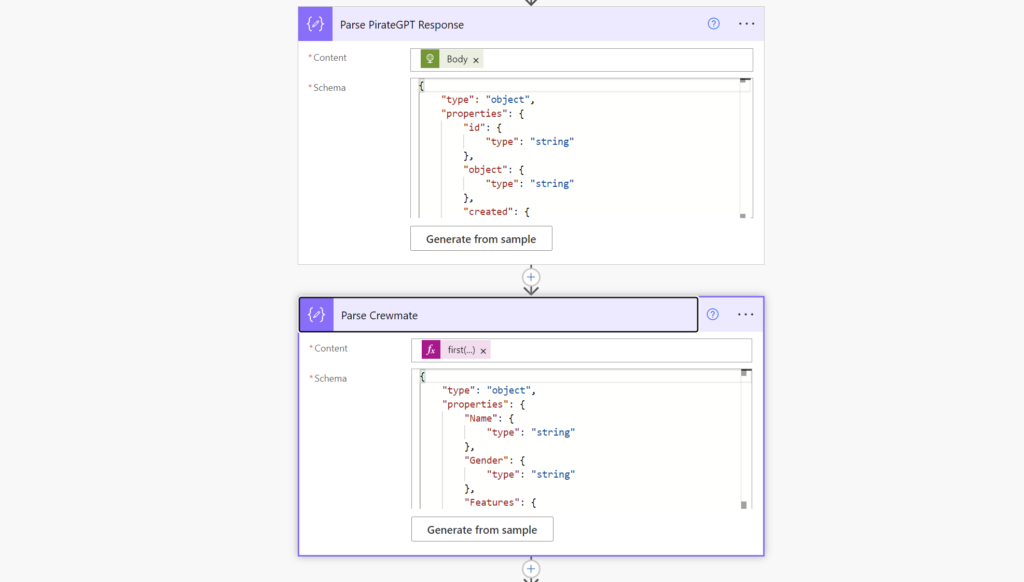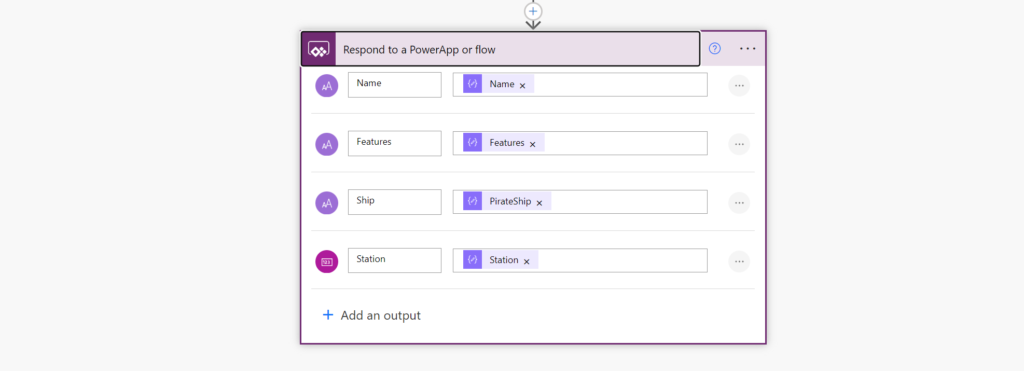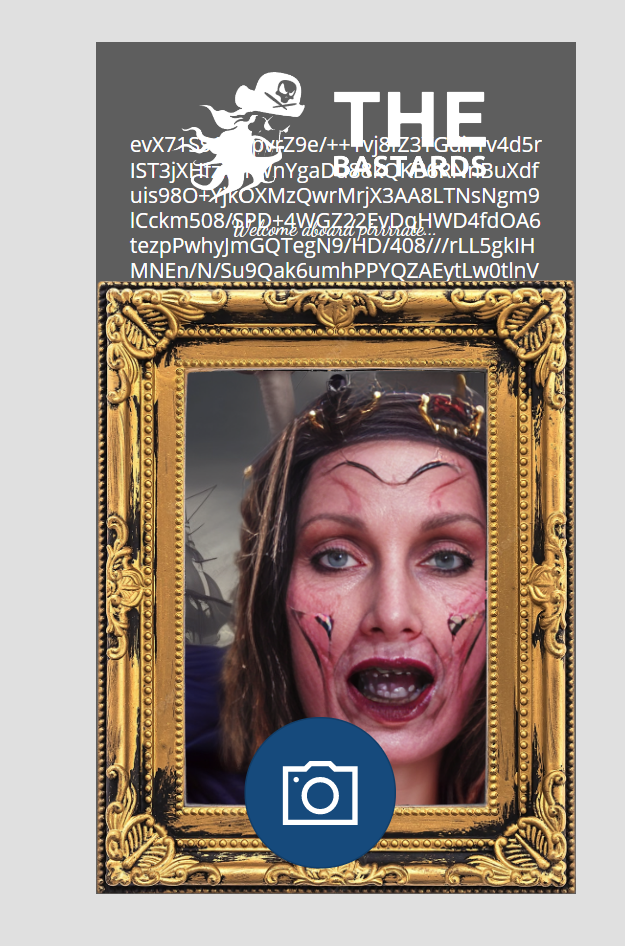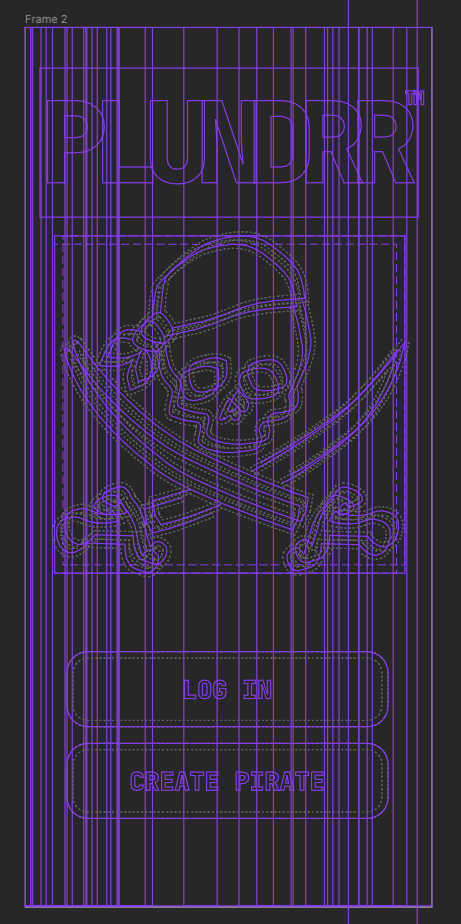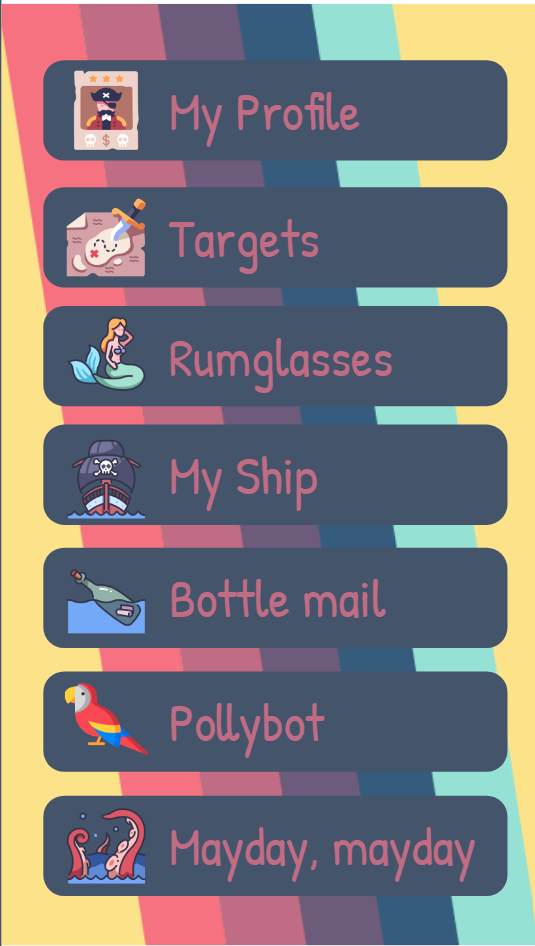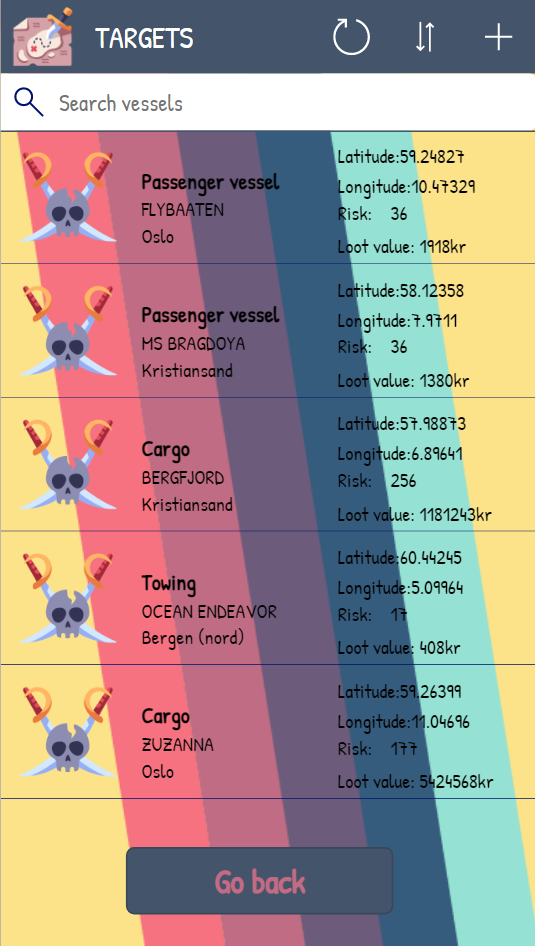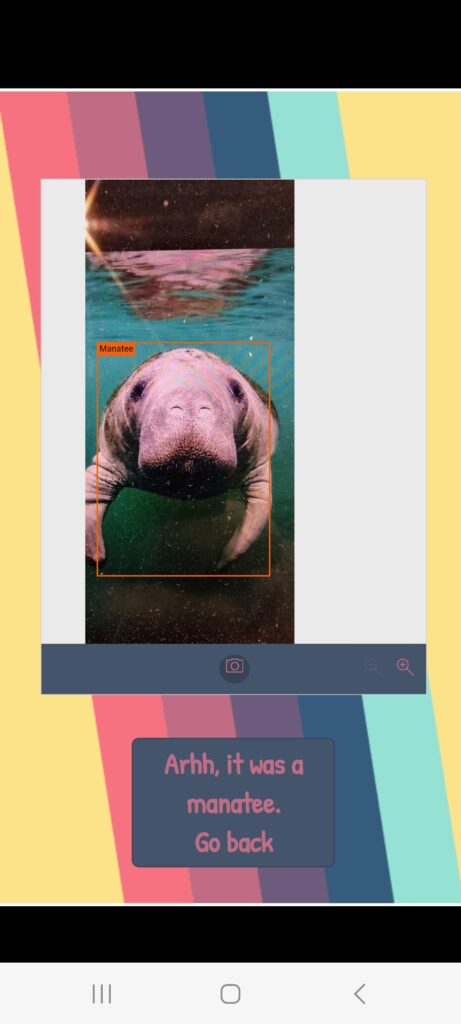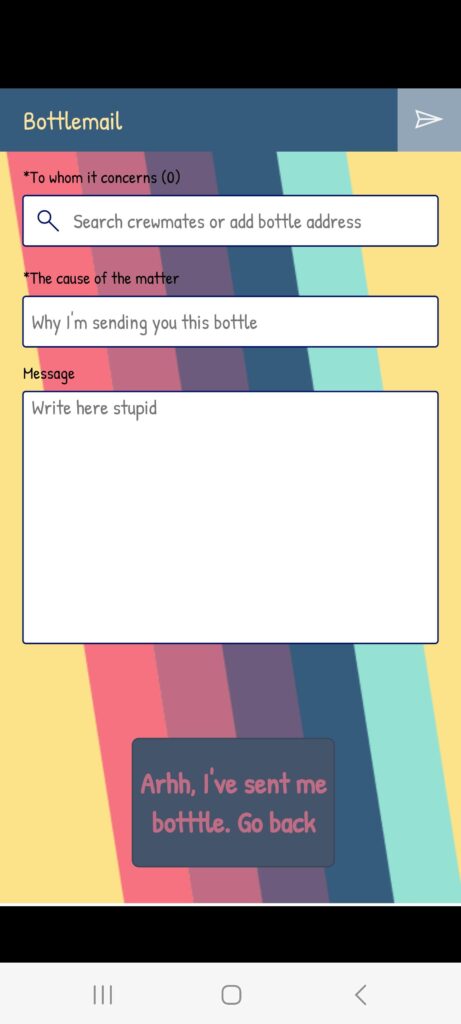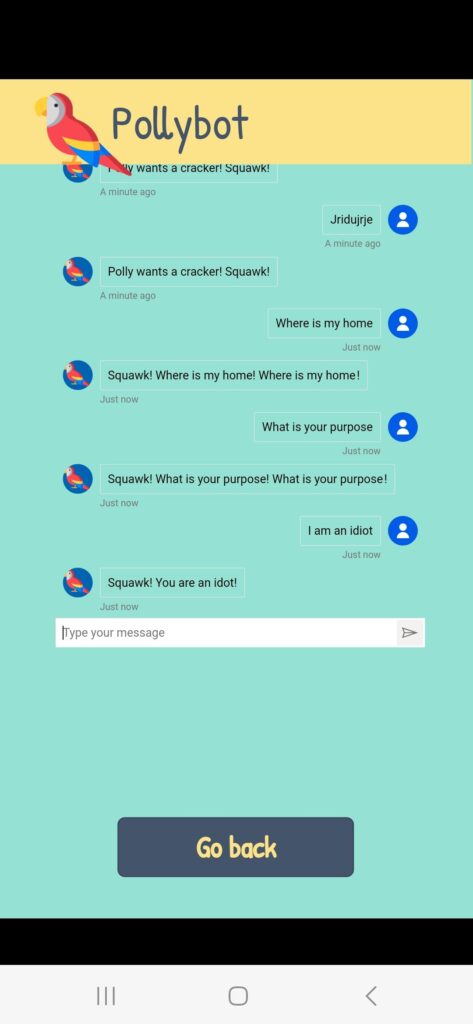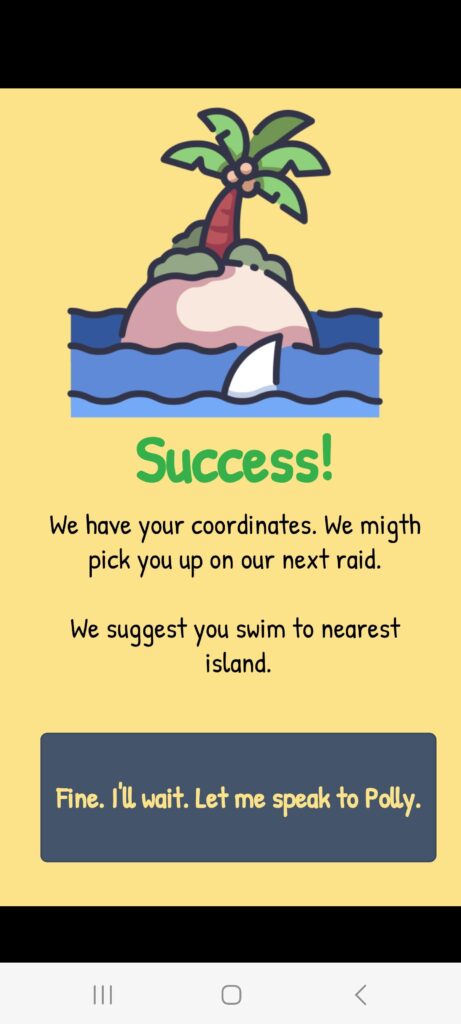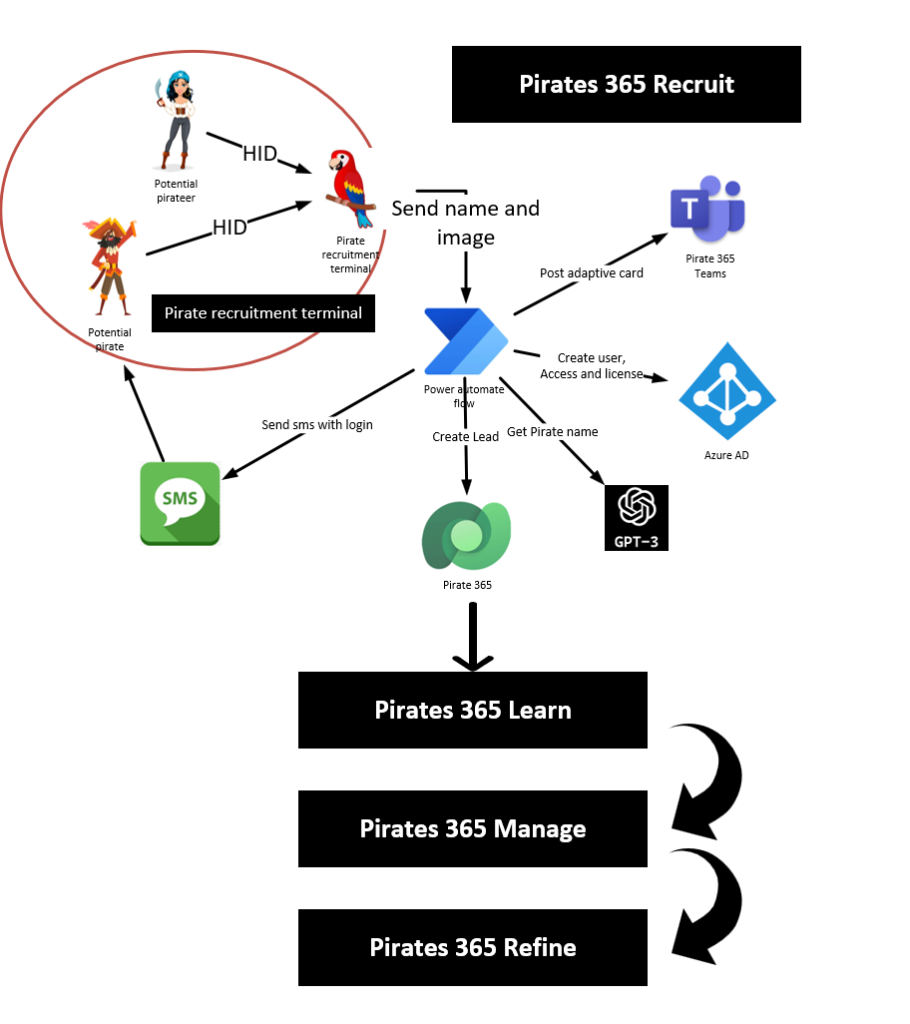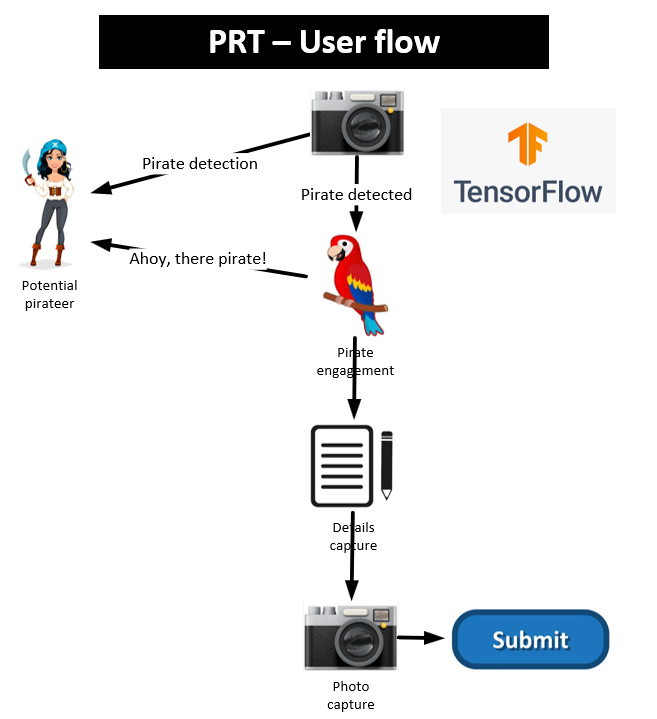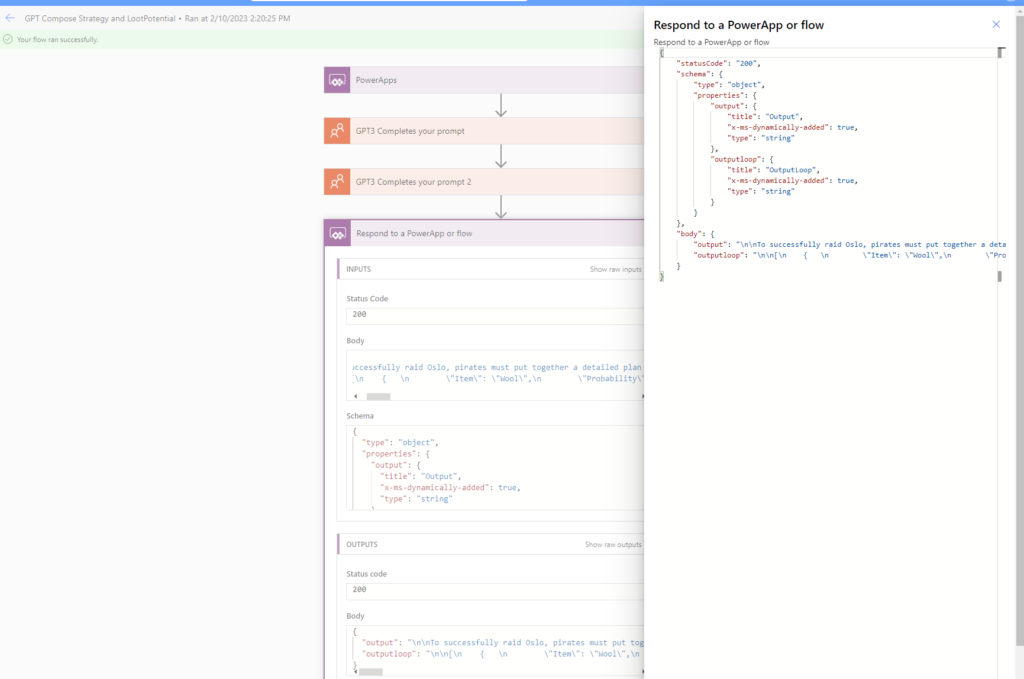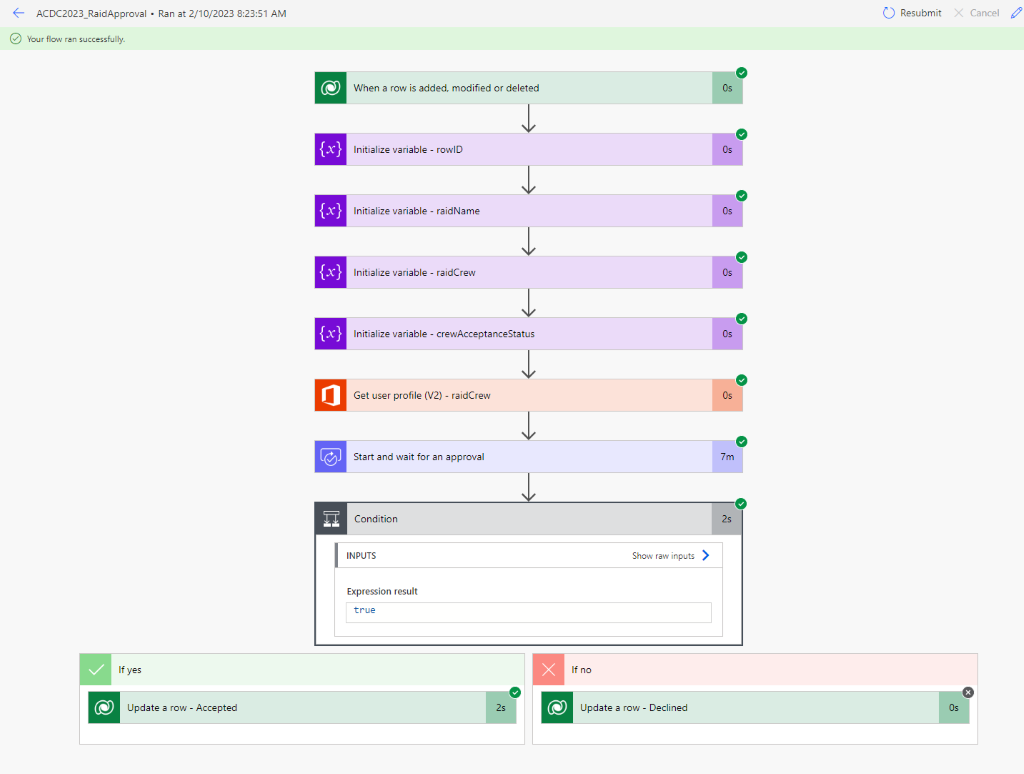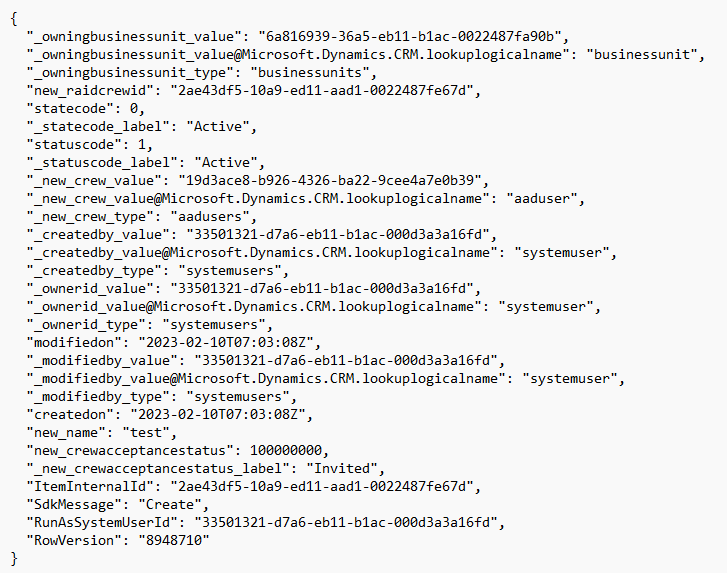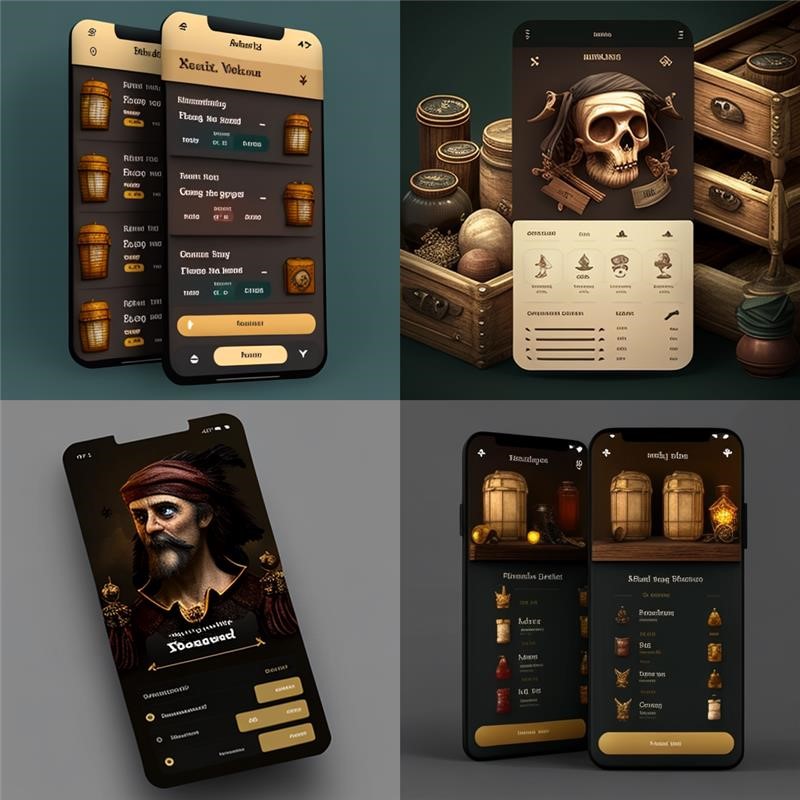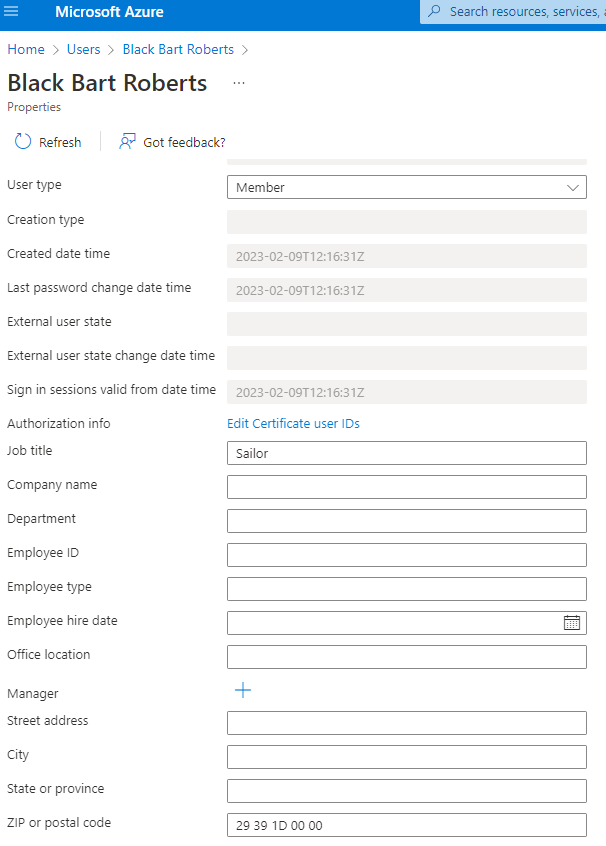Toad, a character widely recognized as Mario’s loyal companion, assumes a different role in our scenario. Instead of assisting Mario, Toad will be guiding Princess Peach through the perilous landscapes of the Mushroom Kingdom. Known for his extensive knowledge, Toad has documented everything in his personal wiki, which serves as a comprehensive guide to their world. In our application, Toad will utilize this knowledge to answer Princess Peach’s queries via a chat interface. This interactive feature will allow Princess Peach to navigate her journey with greater confidence and understanding.
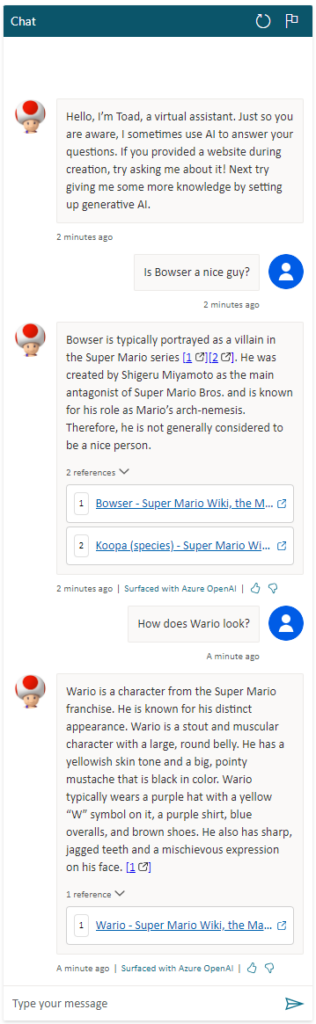
Toad, an AI bot powered by Copilot Studio, learns from the web and adapts to new data. It uses advanced machine learning algorithms to understand and interpret information. This continuous learning makes Toad a versatile tool for tasks like data analysis, content creation, and problem-solving. It represents the next generation of AI, ready to assist with its ever-growing knowledge. (New text added here)
Live demo of Toad:
Who can resist the thrill of a captivating game? Our app takes you on an exhilarating journey, brimming with elements of gamification. It features a sophisticated scoring system for our beloved Princess Peach, tracking her progress throughout the game.
Live demo of score:
But that’s not all! Princess Peach has access to a dynamic Power BI dashboard, allowing her to review her progress and identify her strengths and areas for improvement. This interactive tool serves as a constant motivator, pushing her to strive for excellence
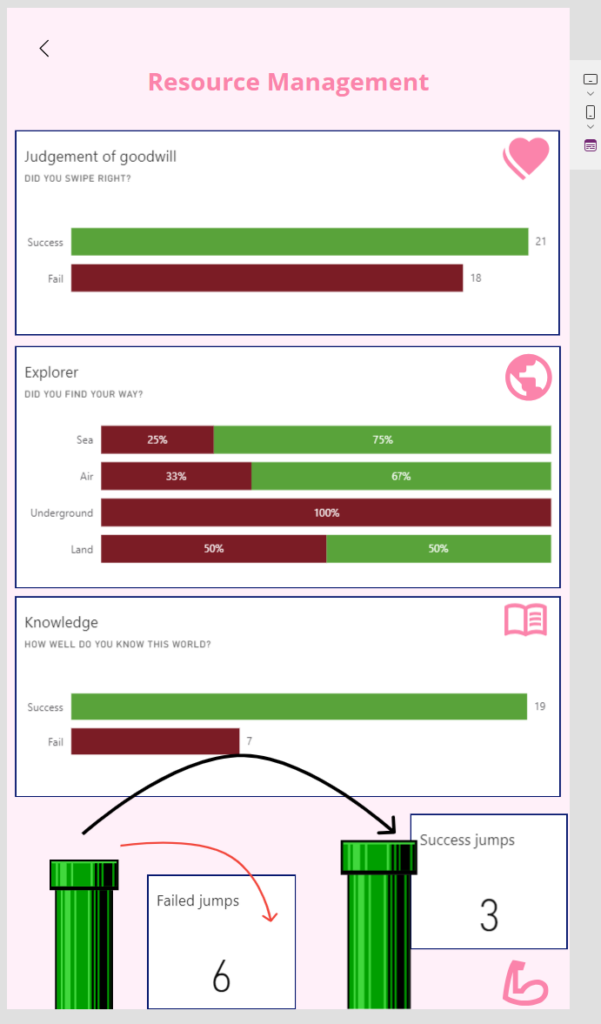
Last night, we celebrated a significant achievement as we won the award for ‘Excellent User Experience’ for Thursday. This accolade is a testament to the hard work of our experienced UX designer, who has crafted a fabulous Figma prototype to assist our developers. This victory leads us to the final chapter of our journey.
Last but not least, we invite you to step into the world of our application. Here, a vibrant pink palette, reminiscent of Peach’s dress, meets a shiny and glossy user interface, crowned with a touch of yellow, much like Peach’s crown. Our design choices, carefully considered for ease of navigation, make interacting with our app not just user-friendly, but a truly delightful experience. (New text added here)
Color palette from Figma

Live demo of shiny and glossy design (the design is not 100% complete in this video):
This post was edited 03.02 12:40
New text is marked with: (New text added here)
- Added live demo of bot and some text
- Added live demo of gamification
- Added live demo of glossy design, picture and some text