It’s important to keep branding consistent across SharePoint Sites. Family members can create travel sites and it will be provisioned with the correct colors, icons and travel lists.
We have crated a Site Script and a site design and deployed it to the SharePoint site for D365 Family Engagement Hub. When a family is planing a new vaication or travel they can create a new site that already have lists they need to plan their stay.
Site Script
First we set the script by identifying the lists with name, description and fields.
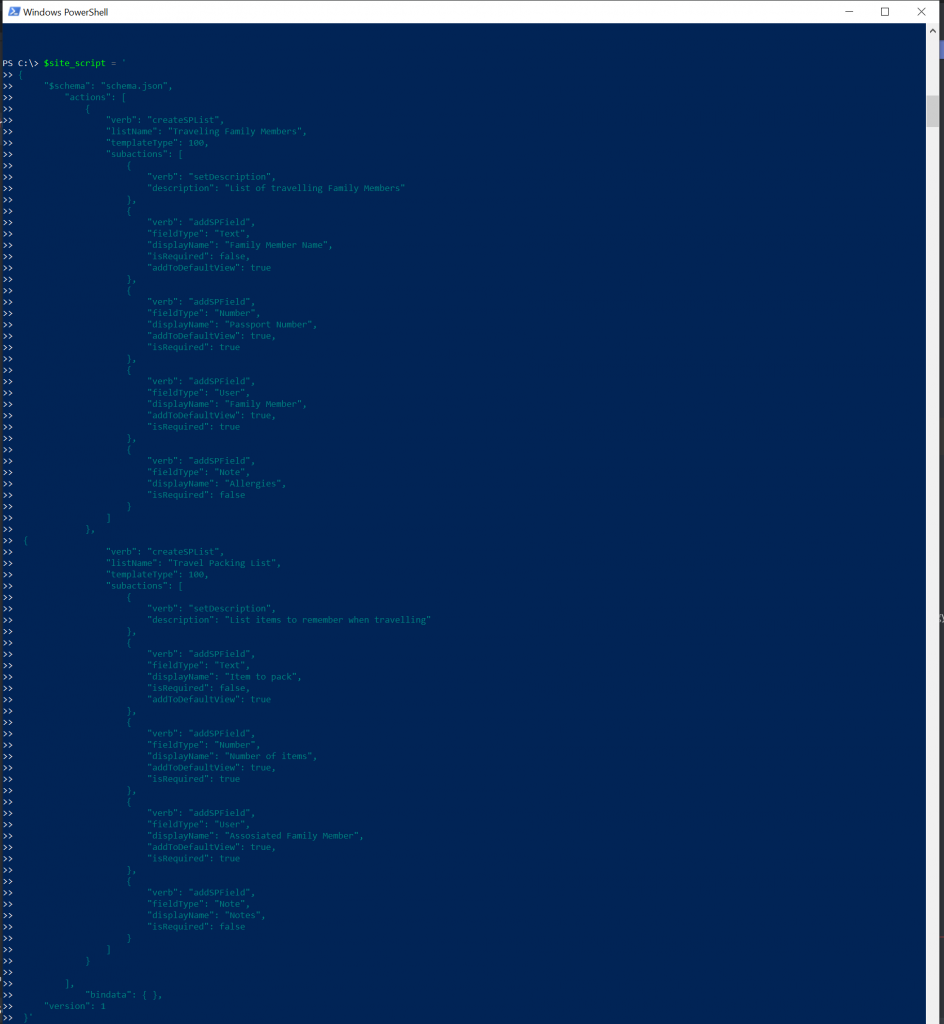
Then the final line to add the script
Add-SPOSiteScript -Title “Family Travel Site” -Content $site_script -Description “Create a list for to keep up with traveling family memebers”
The response was a site script with ID

The ID we used in the adding a site design with the site script
Add-SPOSiteDesign -Title “D365 Family Engagement Hub – Travel Site” -WebTemplate “64” -SiteScripts “1131785c-864c-4262-a3ae-b2c9664bfcb6” -Description “The travel site is for planning a trip or travel for the family”
Response
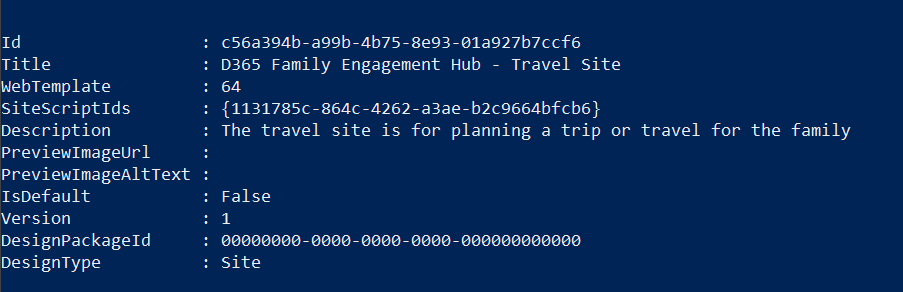
The result was a site design that we can use from the user interface or use another live of powershell to set on a site:
Add-SPOSiteDesignTask -SiteDesignId c56a394b-a99b-4b75-8e93-01a927b7ccf6 -WebUrl “https://crm017179.sharepoint.com/sites/family“
The result was a report of what design, web and site was combined:

When we visit the site we can see that it has two new lists:
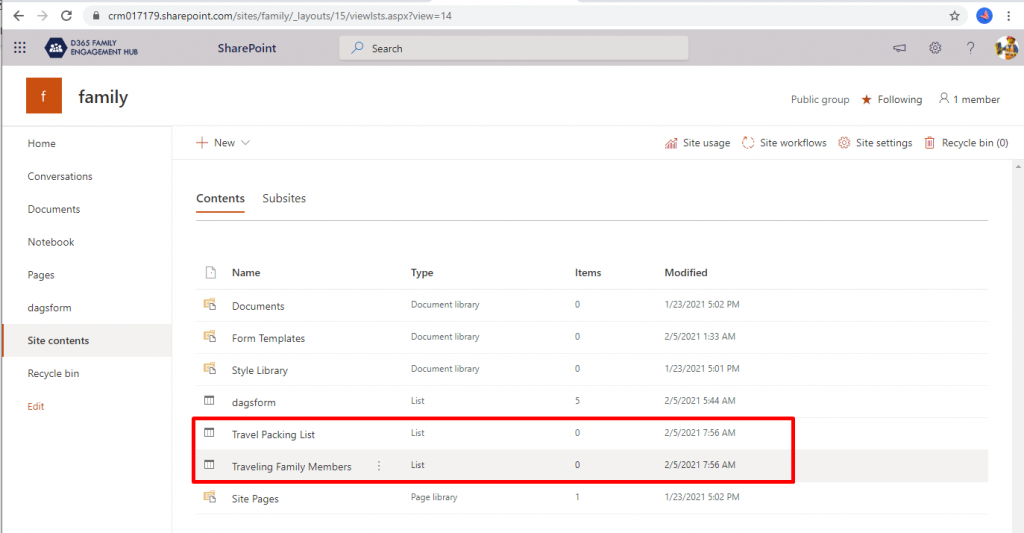
The packing list contain the fields that we set:
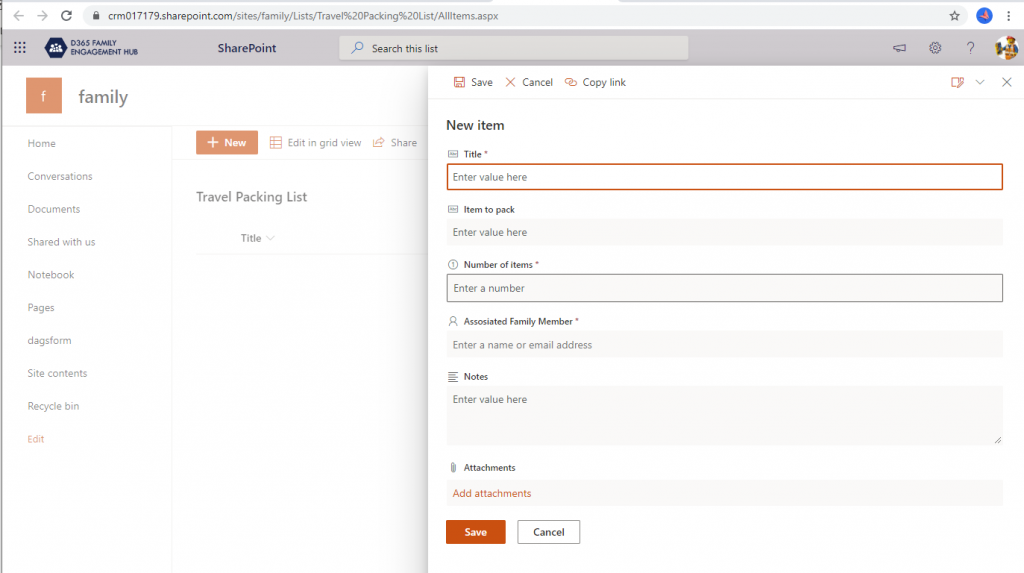
IF family members want to create new sites they can now choose this travel site design:
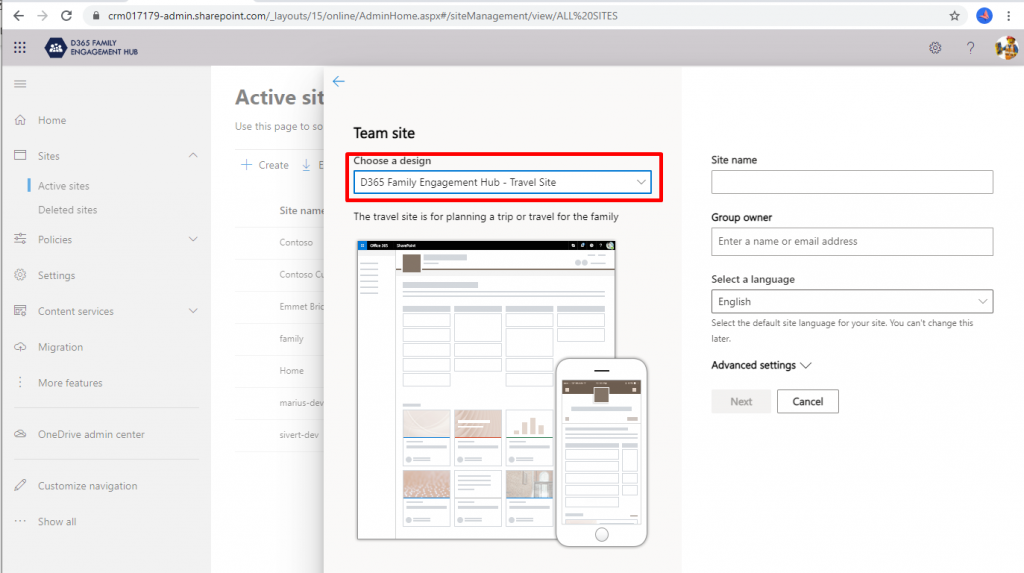
That is good user experience!
Used this guide for PowerShell scripts: Get started creating SharePoint site designs and site scripts | Microsoft Docs
Grant access to user group
This script will exclude access to all users but those who are members of this specific user group (email enabled) “family Members”
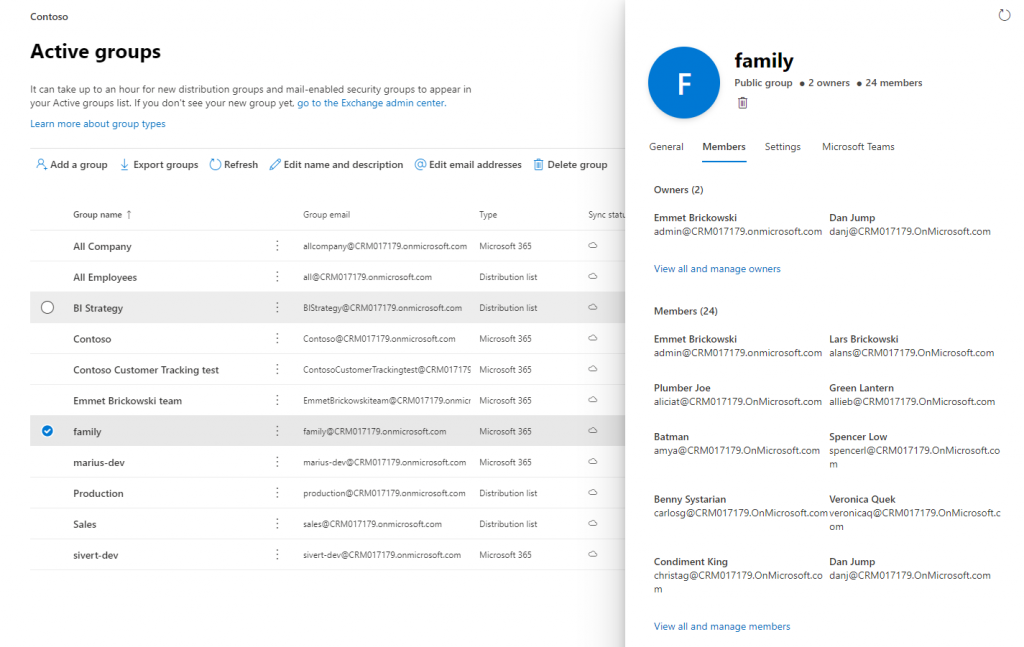
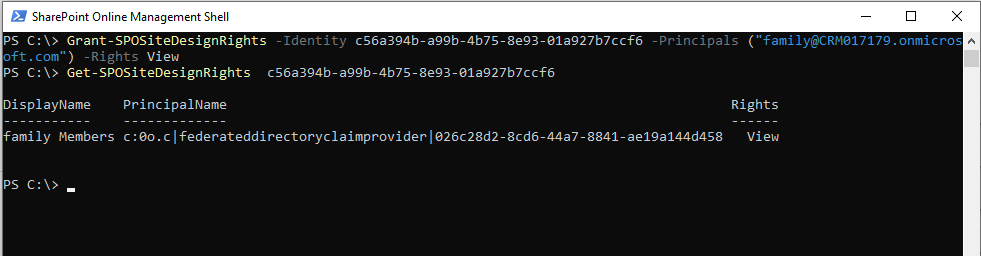
Doing the Get to validate that the permissions were set.
When the users NOT in this group try to use the site design they will not see it – making it possible to family users only to access the site script and site design.
We claim these badges



and for the category


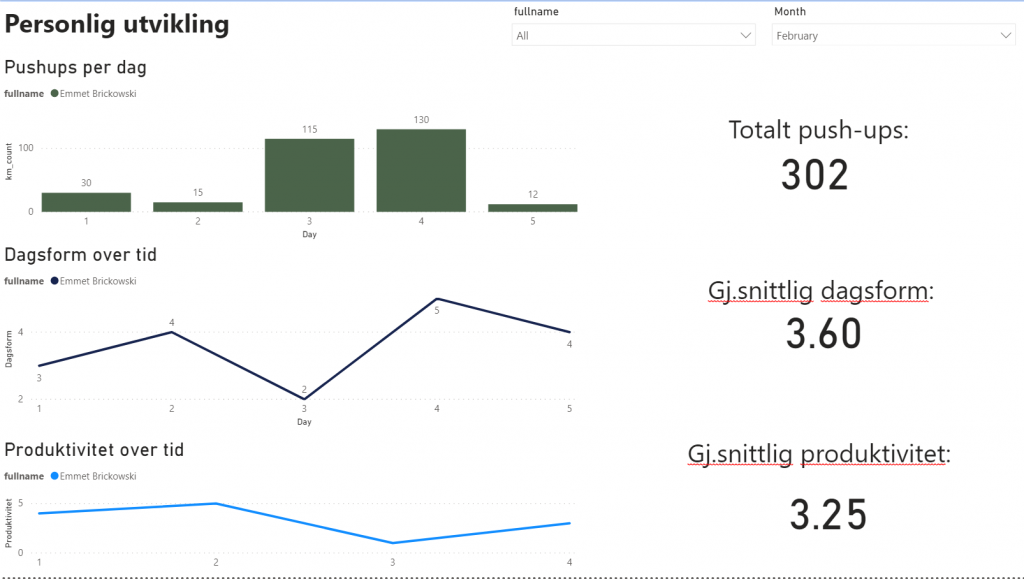
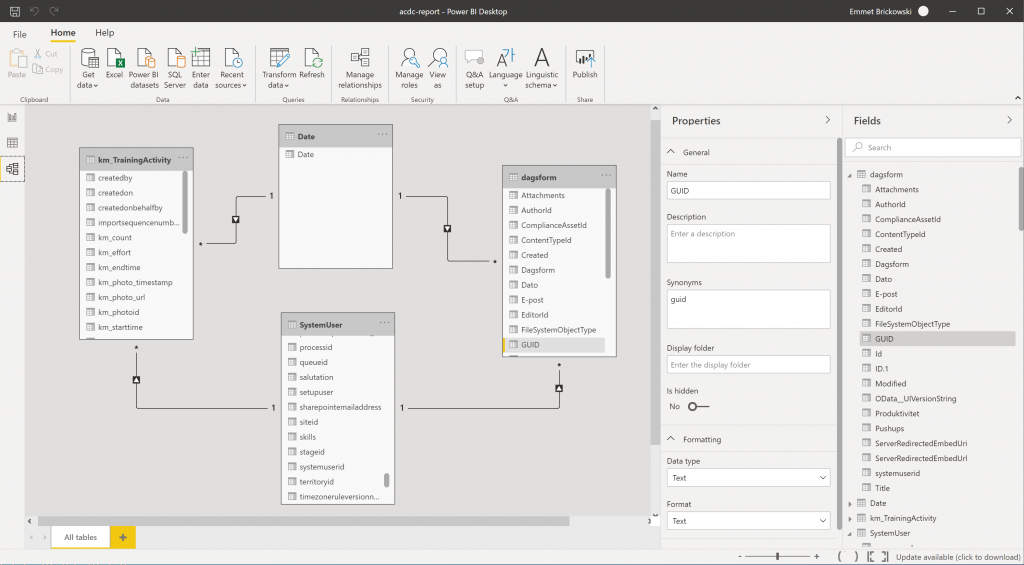
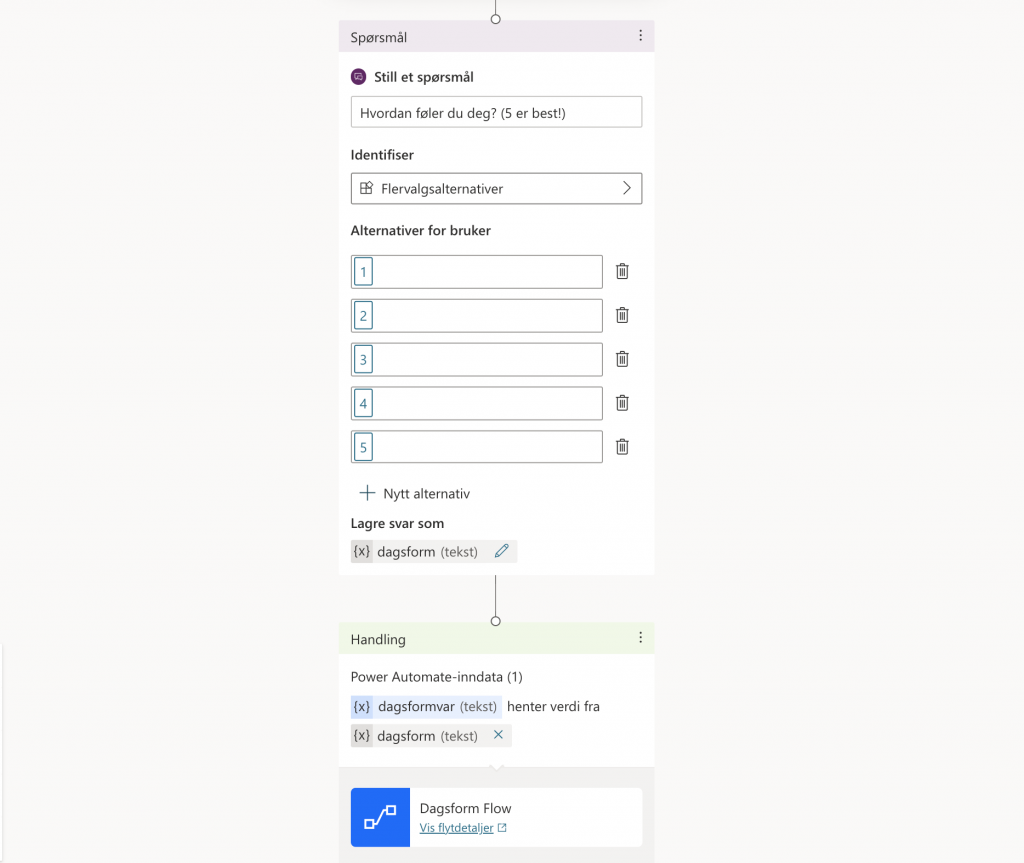

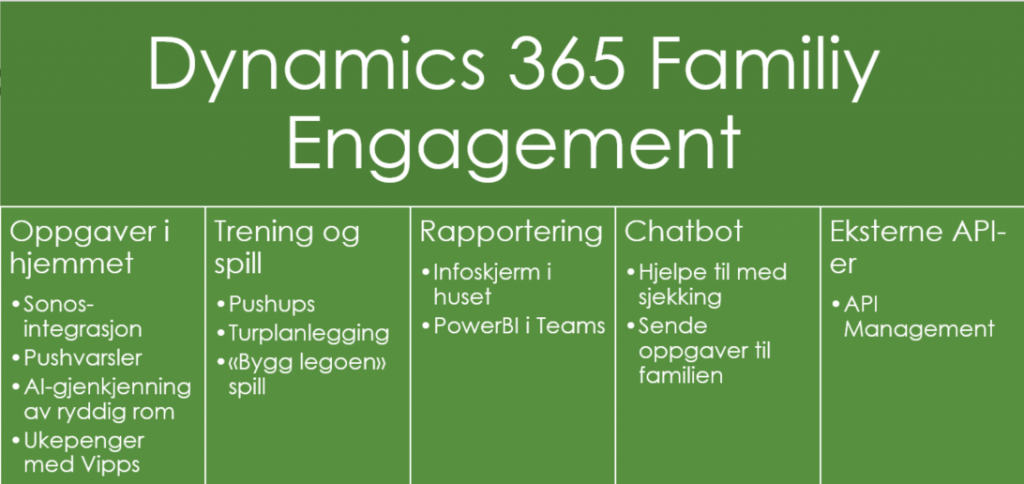
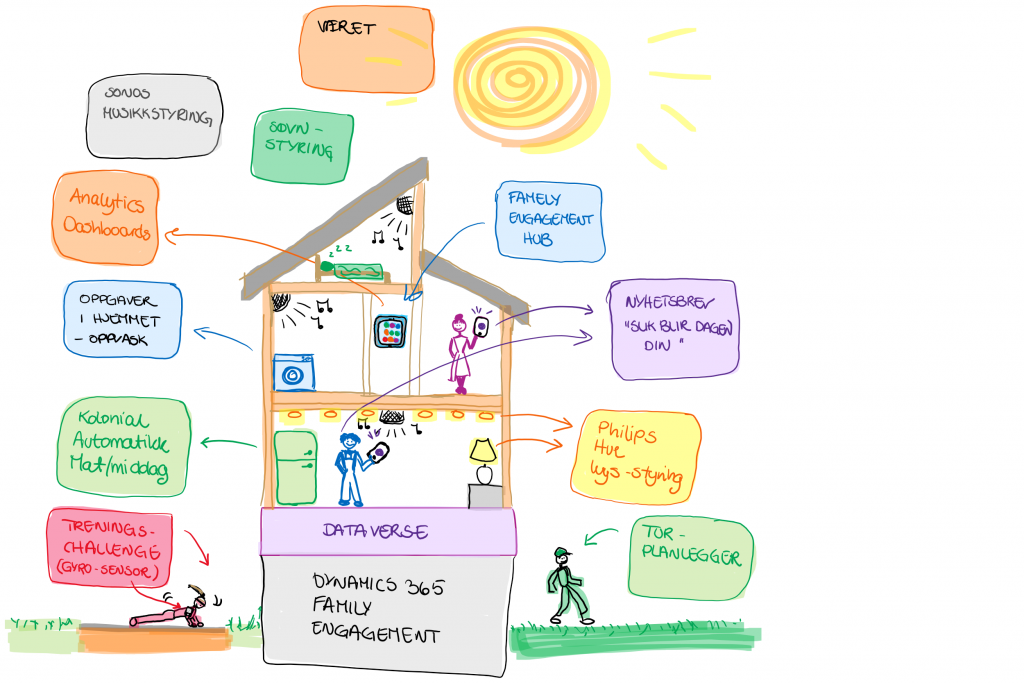


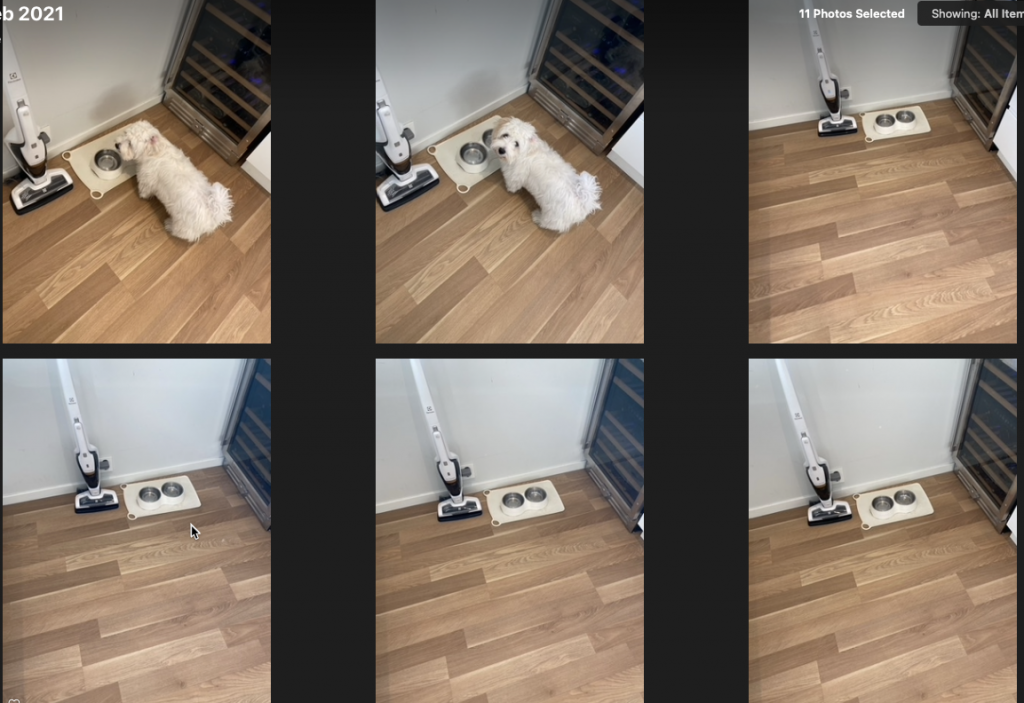
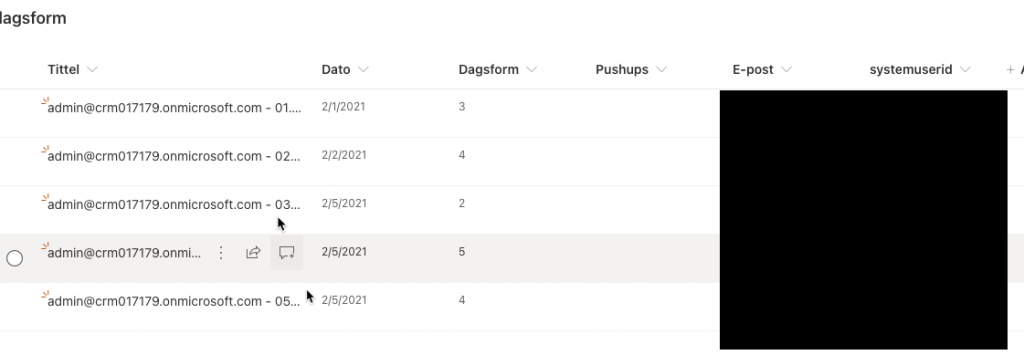
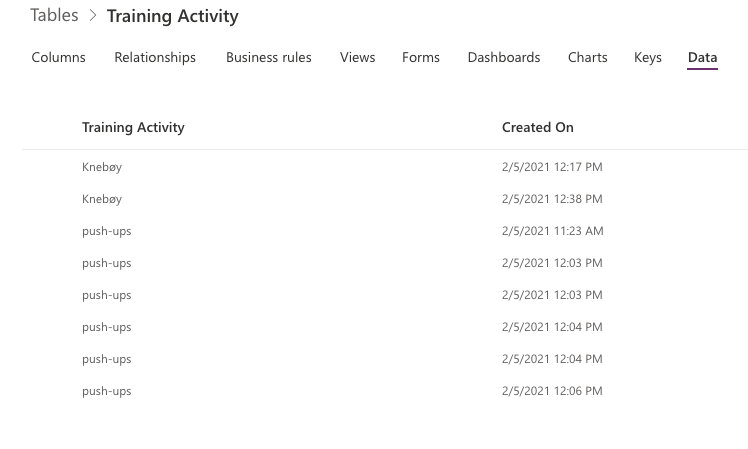
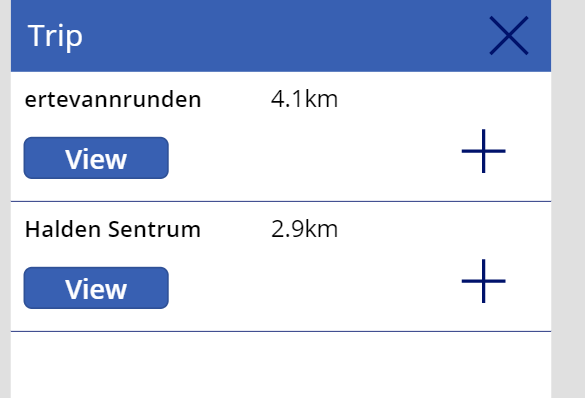
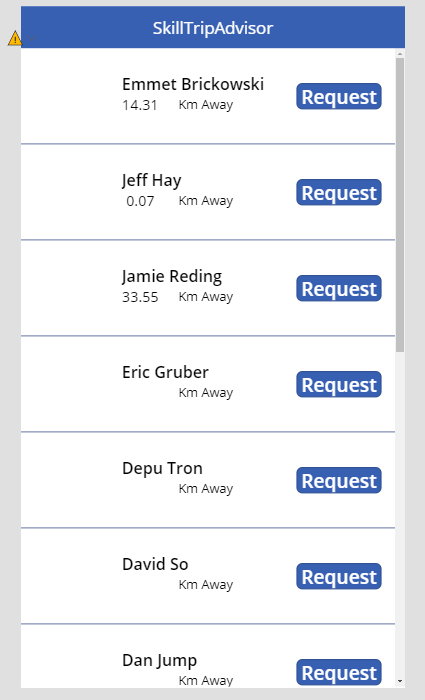
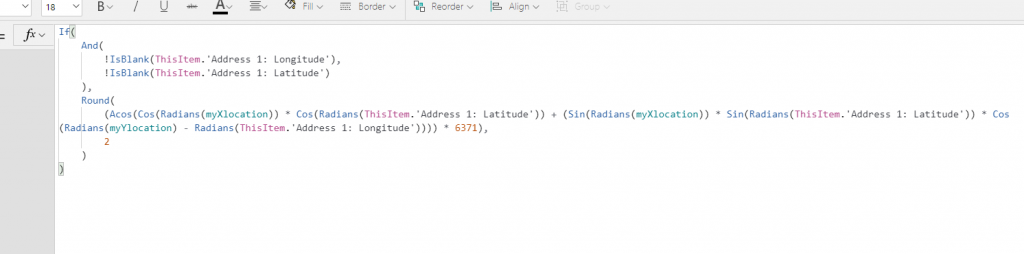
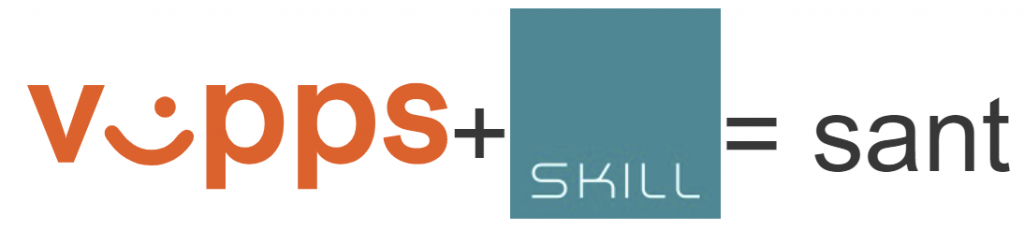
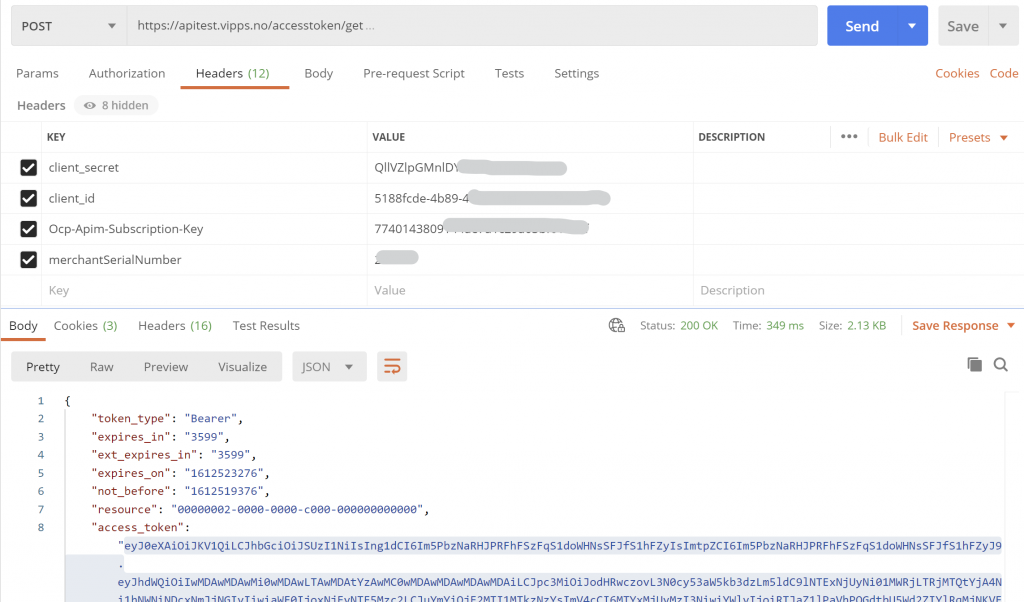
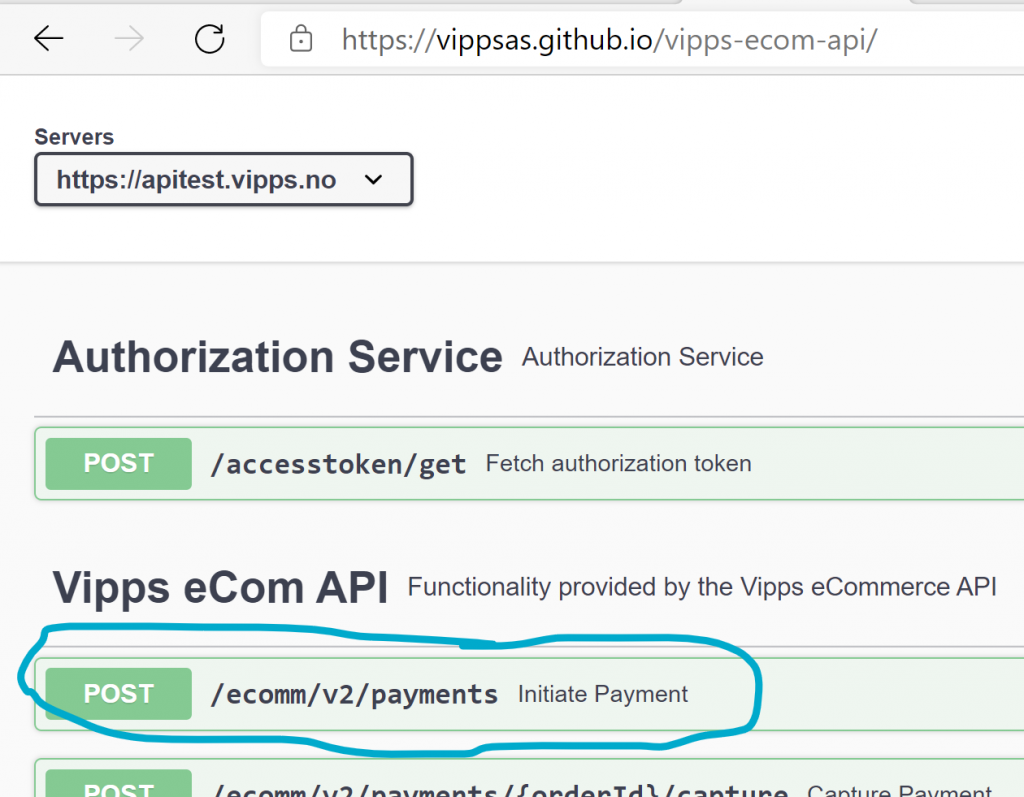
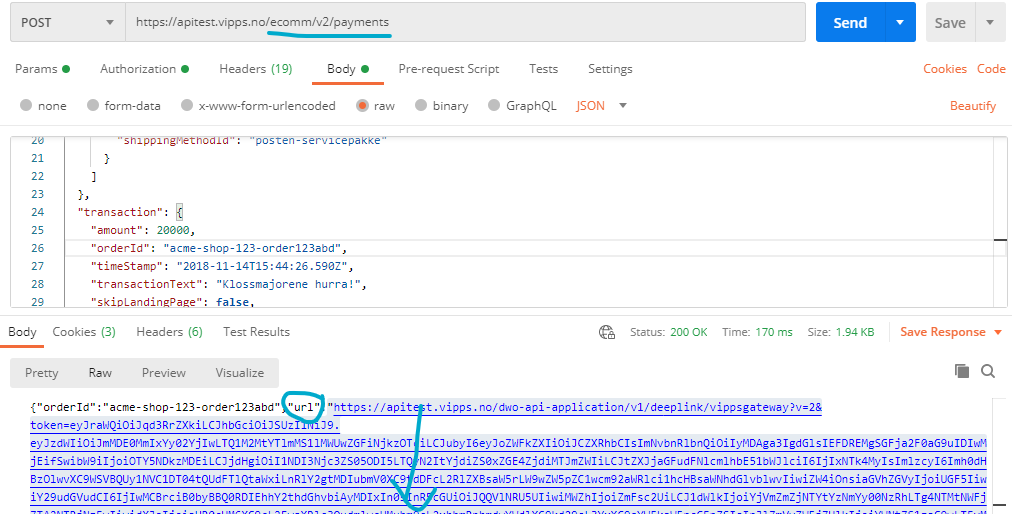
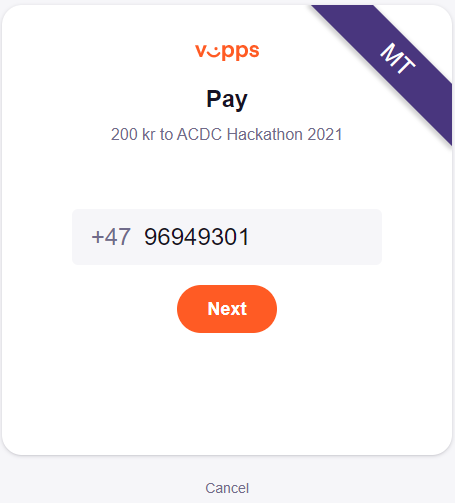
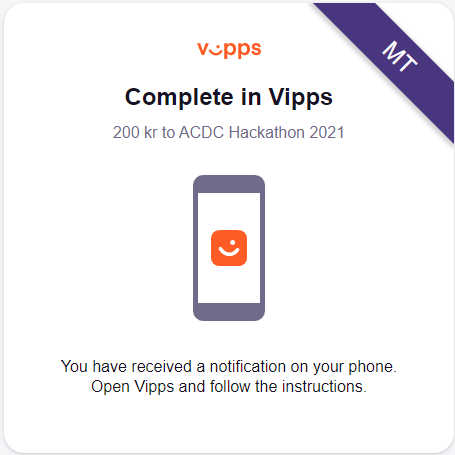




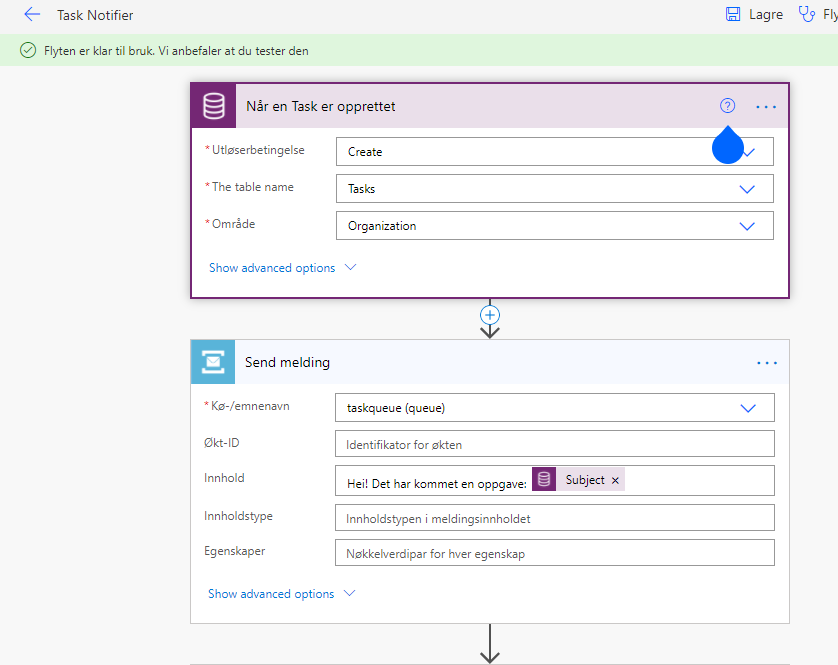
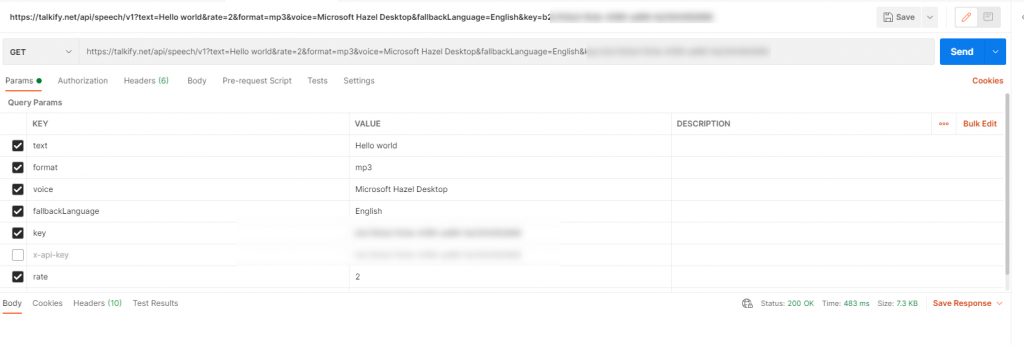
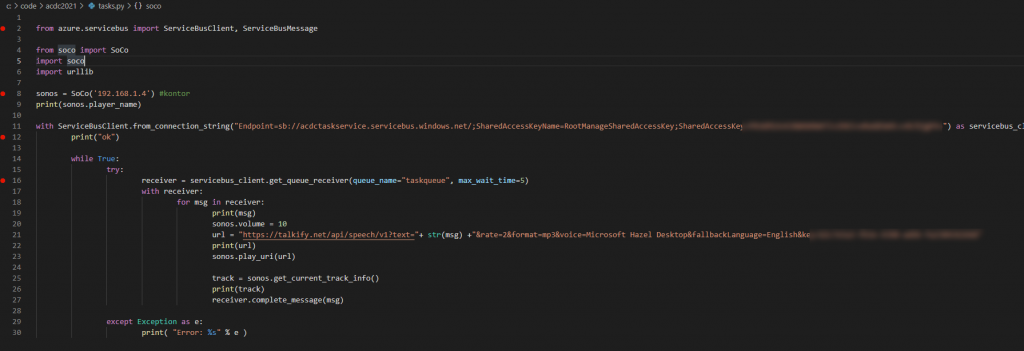

/cdn.vox-cdn.com/uploads/chorus_asset/file/19123665/dseifert_190826_3622_0009.jpg)